1.
File - open new transparent image 700x700.
Activate the tube BD-Easter-Frame -
edit - copy.
Edit - paste as a new layer on the image.
Effects - 3D Effects - drop shadow - with this setting.
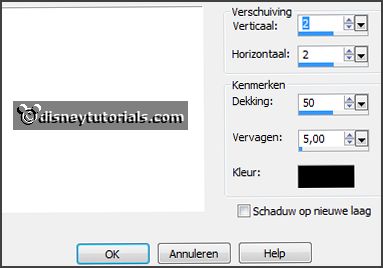
2.
Activate selection tool - rectangle - and make a selection - as below.

Layers - new raster layer.
Activate the background BD-Easter-Paper3 -
edit - copy.
Edit - paste in selection.
Layers - arrange - down.
Selections - select none.
3.
Activate the tube CAI.SCR.FR.JOY.PAQ7 -
edit - copy.
Edit - paste as a new layer on the image.
Activate move tool - set it right at the top.
Layers - arrange - down.
Effects - 3D Effects - drop shadow -
setting is right.
Layers - duplicate.
Image - flip.
Layers - duplicate.
Image - mirror.
Layers - merge - merge down and 1 more time.
4.
Activate the top layer.
Activate the tube MiMiConcept-collab paquesbooking (17) -
edit - copy.
Edit - paste as a new layer on the image.
Place it at the left side - see example.
Effects - 3D Effects - drop shadow -
setting is right.
5.
Activate the tube BD-Easter-Bow2 -
edit - copy.
Edit - paste as a new layer on the image.
Place it left at the top - see example.
Image - free rotate - with this setting.
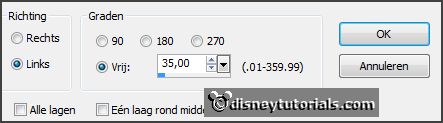
Effects - 3D Effects - drop shadow -
setting is right.
6.
Activate the poser tube kids4-26 -
edit - copy.
Edit - paste as a new layer on the image.
Place it as in the example.
Make a selection - rectangle - as below - click at the delete key.
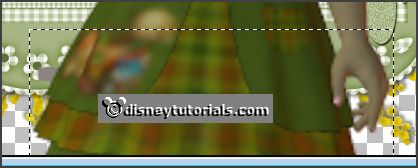
Selections - select none.
Effects - 3D Effects - drop shadow -
setting is right.
7.
Activate the tube element47 -
edit - copy.
Edit - paste as a new layer on the image.
Place it in the middle at the bottom on the frame.
Effects - 3D Effects - drop shadow -
setting is right.
8.
Activate the tube element30 -
edit - copy.
Edit - paste as a new layer on the image.
Place it left at the bottom on the frame.
Effects - 3D Effects - drop shadow -
setting is right.
9.
Activate the tube element54 -
edit - copy.
Edit - paste as a new layer on the image.
Place it right at the bottom on the - see example.
Effects - 3D Effects - drop shadow -
setting is right.
10.
Activate the tube element29 -
edit - copy.
Edit - paste as a new layer on the image.
Place it in the middle at the bottom - see example.
Effects - 3D Effects - drop shadow -
setting is right.
11.
Activate the tube Mary89CollabMimi_015 -
edit - copy.
Edit - paste as a new layer on the image.
Place it in the middle at the bottom - see example.
Effects - 3D Effects - drop shadow -
setting is right.
12.
Activate the tube element32 -
edit - copy.
Edit - paste as a new layer on the image.
Place it left at the bottom - see example.
Effects - 3D Effects - drop shadow -
setting is right.
13.
Activate the tube Mary89CollabMimi_025 -
edit - copy.
Edit - paste as a new layer on the image.
Place it left at the bottom - see example.
Effects - 3D Effects - drop shadow -
setting is right.
14.
Activate the tube element5 -
edit - copy.
Edit - paste as a new layer on the image.
Place it right at the bottom - see example.
Effects - 3D Effects - drop shadow -
setting is right.
15.
Layers - new raster layer - set your watermark into the image.
Layers - merge - merge all visible layers.
File - export - PNG Optimizer.
Ready is the tag
I hope you like this tutorial.
greetings Emmy
Thank you Nelly for testing.

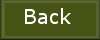
tutorial written
16-02-2015