1.
File - open new transparent image 700x700.
Activate Emmybackground -
edit - copy.
Edit - paste as a new layer on the image.
2.
Activate the tube element 51 -
edit - copy.
Edit - paste as a new layer on the image.
Activate move tool - place it right and a little down.
Effects - 3D Effects - drop shadow - with this setting.
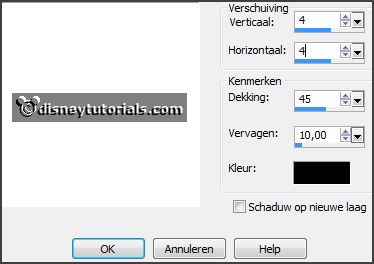
3.
Activate the tube element 34 -
edit - copy.
Edit - paste as a new layer on the image.
Layers - arrange - down.
Layers - duplicate.
Image - resize 90% - all layers not checked.
Layers - merge - merge down.
Effects - 3D Effects - drop shadow - setting is right.
4.
Activate the top layer
Activate the tube element 66 -
edit - copy.
Edit - paste as a new layer on the image.
Place it right at the bottom - see example.
Effects - 3D Effects - drop shadow - setting is right.
5.
Activate the tube element 56 -
edit - copy.
Edit - paste as a new layer on the image.
Place it right at the bottom
-
see example.
Effects - 3D Effects - drop shadow - setting is right.
6.
Activate the tube element 61 -
edit - copy.
Edit - paste as a new layer on the image.
Place it at the left side -
see example.
Effects - 3D Effects - drop shadow - setting is right.
7.
Activate the tube element 58 -
edit - copy.
Edit - paste as a new layer on the image.
Place it left at the bottom
-
see example.
Effects - 3D Effects - drop shadow - setting is right.
8.
Activate the tube element 41 -
edit - copy.
Edit - paste as a new layer on the image.
Place it left at the bottom
-
see example.
Effects - 3D Effects - drop shadow - setting is right.
9.
Activate the tube element 53 -
edit - copy.
Edit - paste as a new layer on the image.
Place it left at the bottom
-
see example.
Effects - 3D Effects - drop shadow - setting is right.
10.
Activate the tube element 64 -
edit - copy.
Edit - paste as a new layer on the image.
Place it in the middle of the top -
see example.
Effects - 3D Effects - drop shadow - setting is right.
11.
Activate the poser tube -
edit - copy.
Edit - paste as a new layer on the image.
Place it in the middle at the bottom
-
see example.
Effects - 3D Effects - drop shadow - setting is right.
12.
Activate the tube element 40 -
edit - copy.
Edit - paste as a new layer on the image.
Place it in the middle at the bottom
- see example.
Effects - 3D Effects - drop shadow - setting is right.