1.
File - open new transparent image
700x700.
Activate the tube Achtergrond -
edit - copy.
Edit - paste as a new layer on the image.
2.
Activate the
tube dydyge_el14 -
edit - copy.
Edit - paste as a new layer on the image.
Activate move tool - place it in the middle at the top.
Effects - 3D Effects - drop shadow - with this setting.
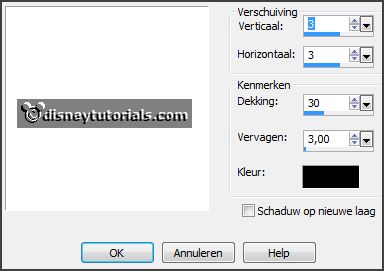
3.
Activate the
tube dydyge_el22 -
edit - copy.
Edit - paste as a new layer on the image.
Place it left at the top - see example.
Activate the
magic wand - select in the middle of the frames.
Selections - modify - expand 5 pixels.
Layers - new raster layer.
4.
Set the foreground color to #757e38 and the background color at white.
Make from the foreground a gradient sunburst - with this setting.
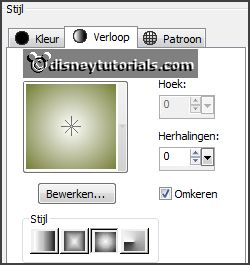
Fill the selection with the gradient.
Selections - select none.
Layers - arrange - down.
Activate the
top layer.
Effects - 3D Effects - drop shadow - setting is right.
5.
Activate the
tube dydyge_el06 -
edit - copy.
Edit - paste as a new layer on the image.
Place it left at the bottom -
see example.
Layers - duplicate.
Image - mirror.
Move them a little together.
Layers - merge - merge down.
Effects - 3D Effects - drop shadow - setting is right.
6.
Activate the
tube dydyge_el25 -
edit - copy.
Edit - paste as a new layer on the image.
Place it left at the bottom
-
see example.
Effects - 3D Effects - drop shadow - setting is right.
Layers - arrange - down.
7.
Activate the
tube dydyge_el18 -
edit - copy.
Edit - paste as a new layer on the image.
Image - free rotate - with this setting.
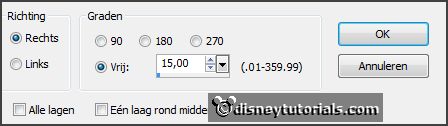
Place it left at the bottom
-
see example.
Effects - 3D Effects - drop shadow - setting is right.
8.
Activate the
tube dydyge_el01 -
edit - copy.
Edit - paste as a new layer on the image.
Place it left at the bottom
-
see example.
Effects - 3D Effects - drop shadow - setting is right.
9.
Activate the
tube dydyge_el29 -
edit - copy.
Edit - paste as a new layer on the image.
Place it right at the top of the top frame -
see example.
Effects - 3D Effects - drop shadow - setting is right.
10.
Activate the
tube dydyge_el24 -
edit - copy.
Edit - paste as a new layer on the image.
Place it left at the top of the bottom frame -
see example.
Effects - 3D Effects - drop shadow - setting is right.
11.
Activate the
poser tube -
edit - copy.
Edit - paste as a new layer on the image.
Place it right at the bottom -
see example.
Effects - 3D Effects - drop shadow - setting is right.
Activate selection tool - rectangle and make a selection - as below.
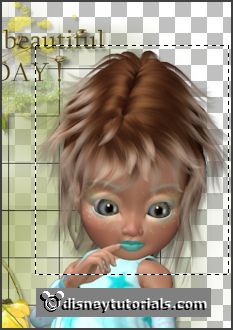
12.
Edit - copy.
Edit - paste as a new image.
Image - resize 60% - all layers checked. Could be different, if you use your own
tube.
Selections - select none.
Edit - copy.
Edit - paste as a new layer on the image.
Image - free rotate - with this setting.
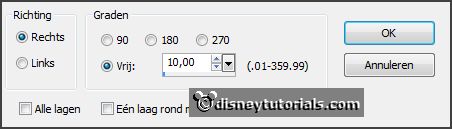
Place it in the top frame.
Layers - duplicate.
Image - free rotate - with this setting.
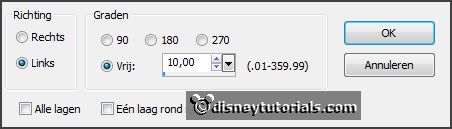
Place it in the bottom frame.