1.
File - open new transparent image
700x700.
Set the foreground color to #b5ba1b.
Activate the tube achtergrondlaag -
edit - copy.
Edit - paste as a new layer on the image.
2.
Activate the tube DD_NSD_TS_Element_32 -
edit - copy.
Edit - paste as a new layer on the image.
Effects - Image effects - offset - with this setting.
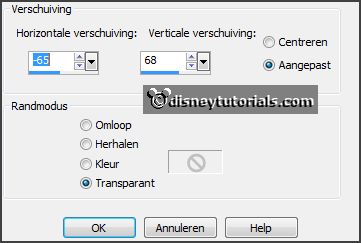
Effects - 3D Effects - drop shadow - with this setting.
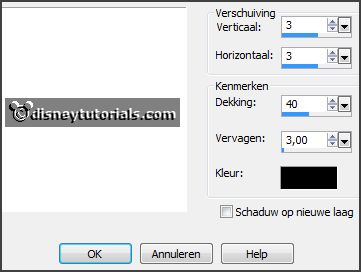
3.
Layers - duplicate.
Effects - Image effects - offset - with this setting.
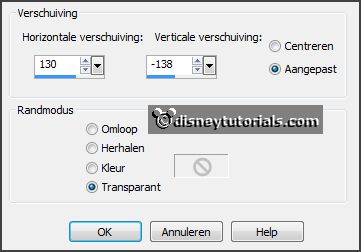
Activate free hand selection tool - van punt tot punt - and make a selection -
as below.
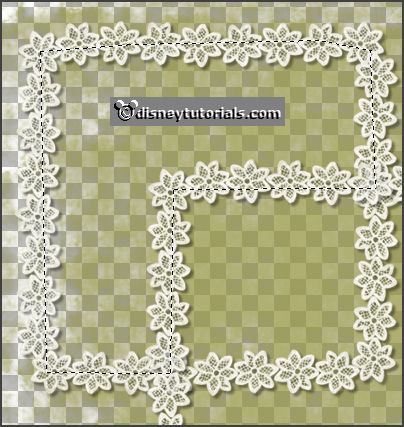
Layers - new raster layer.
Fill the selection with the foreground color.
Effects - Texture effects - Blinds - with this setting.
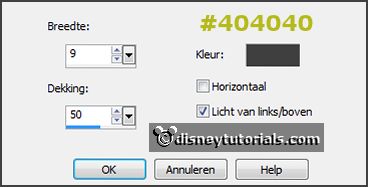
Layers - arrange - down.
Selections - select none.
4.
Activate raster 2.
Activate selection tool - rectangle - and make a selection -
as below - click at the delete key.

Selections - select none.
Activate the top layer.
Activate selection tool - rectangle - and make a selection -
as below.

5.
Layers - new raster layer.
Fill the selection with the foreground color.
Effects - Texture effects - Texture - st1 - with this setting .
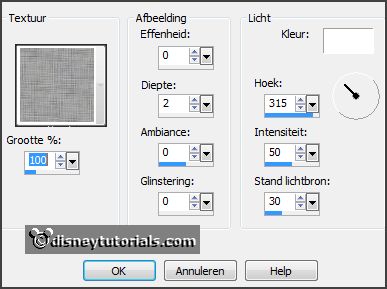
Layers - arrange - down.
Selections - select none.
6.
Activate the tube DD_NSD_TS_Element_28 -
edit - copy.
Edit - paste as a new layer on the image.
Activate move tool - place it on the top frame.
Effects - 3D Effects - drop shadow - setting is right.
7.
Activate the tube DD_NSD_TS_Element_26 -
edit - copy.
Edit - paste as a new layer on the image.
Place it on the yellow branche on the top
frame.
Effects - 3D Effects - drop shadow - setting is right.
8.
Activate the tube DD_NSD_TS_Element_35 -
edit - copy.
Edit - paste as a new layer on the image.
Place it at the left side - see example.
Effects - 3D Effects - drop shadow - setting is right.
9.
Activate the tube DD_NSD_TS_Element_33 -
edit - copy.
Edit - paste as a new layer on the image.
Place it at the left side - see example.
Effects - 3D Effects - drop shadow - setting is right.
10.
Activate the tube DD_NSD_TS_Element_45 -
edit - copy.
Edit - paste as a new layer on the image.
Place it left at the bottom - see example.
Effects - 3D Effects - drop shadow - setting is right.
11.
Activate the tube DD_NSD_TS_Element_56 -
edit - copy.
Edit - paste as a new layer on the image.
Place it left at the bottom - see example.
Effects - 3D Effects - drop shadow - setting is right.
Layers - duplicate.
Image - mirror.
Layers - merge - merge down.
Layers - arrange - down.
12.
Activate the tube DD_NSD_TS_Element_34 -
edit - copy.
Edit - paste as a new layer on the image.
Place it in the middle at the bottom - see example.
Effects - 3D Effects - drop shadow - setting is right.
Layers - duplicate.
Image - resize 75% - all layers not checked.
Place it left from the other.
13.
Activate the tube DD_NSD_TS_Element_38 -
edit - copy.
Edit - paste as a new layer on the image.
Place it right at the top - see example.
Effects - 3D Effects - drop shadow - setting is right.
Layers - arrange - down.
Activate the top layer.
14.
Activate the poser tube -
edit - copy.
Edit - paste as a new layer on the image.
Place it right at the bottom - see example.
Effects - 3D Effects - drop shadow - setting is right.
Layers - arrange - down - set it under raster 11.