1.
File - open new transparent image 700x700.
Activate the background -
edit - copy.
Edit - paste as a new layer on the image.
Image - free rotate -
with this setting.
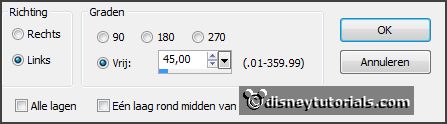
Effects - Edge effects - enhance.
Effects - 3D Effects - drop shadow - with this setting.
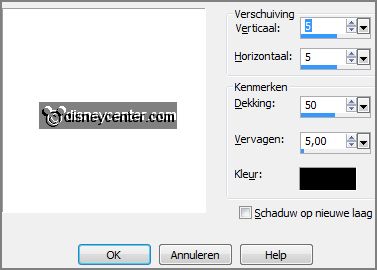
2.
Activate the tube SD NV LIFE RING 2 -
edit - copy.
Edit - paste as a new layer on the image.
Effects - 3D Effects - drop shadow - setting is right.
3.
Activate the tube SD NV PORT HOLE -
edit - copy.
Edit - paste as a new layer on the image.
Effects - 3D Effects - drop shadow - setting is right.
Activate the magic wand - and select in the middle of the frame.
Selections - modify - expand 25 pixels.
4.
Activate the SD NV PAPER 8 -
edit - copy.
Edit - paste as a new layer on the image.
Selections - invert - click at the delete key.
Selections - select none.
Layers - arrange
- down.
5.
Activate the tube knuffelgnome34 -
edit - copy.
Edit - paste as a new layer on the image.
Activate free hand selection tool - from point to point - and make a
selection - as below - click on the delete key.

Selections - select none.
6.
Layers - duplicate.
Layers - arrange - up.
Activate the eraser - and erase the part of the tube on the frame.
Effects - 3D Effects - drop shadow - setting is right.
7.
Activate the tube SD NV LIGHTHOUSE -
edit - copy.
Edit - paste as a new layer on the image.
Activate move tool - move it to the left side - see example.
Layers - arrange - move down - under raster 2.
Effects - 3D Effects - drop shadow - setting is right.
Activate the top layer.
8.
Activate the tube SD NV SEA PLANT -
edit - copy.
Edit - paste as a new layer on the image.
Place it left before the lighthouse.
Effects - 3D Effects - drop shadow - setting is right.
9.
Activate the tube SD NV SEAGULLS ON PYLON-
edit - copy.
Edit - paste as a new layer on the image.
Place it left for the plant -
see example.
Effects - 3D Effects - drop shadow - setting is right.
10.
Activate the tube SD NV LIFE RING 3 -
edit - copy.
Edit - paste as a new layer on the image.
Place it right of the birds.
Effects - 3D Effects - drop shadow - setting is right.
Layers - arrange - down.
11.
Activate the tube SD NV SEA PLANT 1-
edit - copy.
Edit - paste as a new layer on the image.
Place it to the right side -
see example.
Effects - 3D Effects - drop shadow - setting is right.
12.
Activate the tube SD NV LANTARN-
edit - copy.
Edit - paste as a new layer on the image.
Place it left for the plant -
see example.
Effects - 3D Effects - drop shadow - setting is right.
13.
Activate the tube SD NV ANCHOR-
edit - copy.
Edit - paste as a new layer on the image.
Image - free rotate -
with this setting.
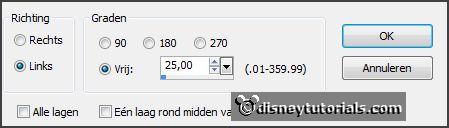
Place it right of the lamp -
see example.
Effects - 3D Effects - drop shadow - setting is right.
14.
Activate the tube emmer -
edit - copy.
Edit - paste as a new layer on the image.
Place it left of the lamp -
see example.
Effects - 3D Effects - drop shadow - setting is right.
15.
Activate the tube SD NV ROBE-
edit - copy.
Edit - paste as a new layer on the image.
Place it in the middle of the bottom -
see example.
Effects - 3D Effects - drop shadow - setting is right.
16.