1.
File - open new transparent image
700x700.
Activate the tube background -
edit - copy.
Edit - paste as a new layer on the image.
2.
Activate the tube Autumn_by Anna-Jolante(114) -
edit - copy.
Edit - paste as a new layer on the image.
Layers - new raster layer.
Activate the magic wand - select in the middle of the frame.
Selections- modify - expand 10 pixels.
3.
Activate the tube Autumn_by Anna-Jolante(125) -
edit - copy.
Edit - paste in selection.
Selections - select none.
Layers - arrange - down.
Adjust - blur - Gaussian blur - radius to 9.
Effects - Texture effects - Weave - with this setting.
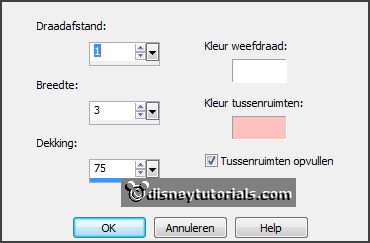
Activate the top layer.
Effects - 3D Effects - drop shadow - with this setting.
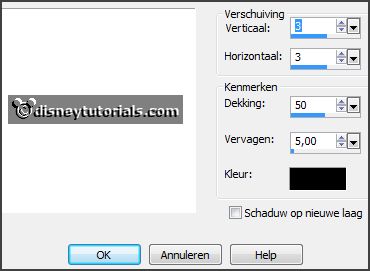
4.
Activate the tube Autumn_by Anna-Jolante(77) -
edit - copy.
Edit - paste as a new layer on the image.
Activate move tool - place it left at the top.
Layers - arrange - down.
Erase the stem under the frame.
Effects - 3D Effects - drop shadow - setting is right.
5.
Activate the poser tube -
edit - copy.
Edit - paste as a new layer on the image.
Erase the feet.
Layers - duplicate.
Layers - arrange - up.
Effects - 3D Effects - drop shadow - setting is right.
6.
Activate the tube Autumn_by Anna-Jolante(85) -
edit - copy.
Edit - paste as a new layer on the image.
Place it at the right side - and a little up.
Effects - 3D Effects - drop shadow - setting is right.
7.
Activate the tube Autumn_by Anna-Jolante(1) -
edit - copy.
Edit - paste as a new layer on the image.
Place it at the right side - and a little up - see example.
Effects - 3D Effects - drop shadow - setting is right.
8.
Activate the tube Autumn_by Anna-Jolante(6) -
edit - copy.
Edit - paste as a new layer on the image.
Place it right at the bottom.
Effects - 3D Effects - drop shadow - setting is right.
9.
Activate the tube Autumn_by Anna-Jolante(99) -
edit - copy.
Edit - paste as a new layer on the image.
Place it right at the bottom - see example.
Effects - 3D Effects - drop shadow - setting is right.
10.
Activate the tube Autumn_by Anna-Jolante(38) -
edit - copy.
Edit - paste as a new layer on the image.
Place it right at the bottom - see example.
Effects - 3D Effects - drop shadow - setting is right.
Layers - duplicate,
Place this left near the other.
11.
Activate the tube paardenbloemen -
edit - copy.
Edit - paste as a new layer on the image.
Place it at the left side - see example.
Effects - 3D Effects - drop shadow - setting is right.
12.
Activate the tube Autumn_by Anna-Jolante(122) -
edit - copy.
Edit - paste as a new layer on the image.
Place it left at the bottom - see example.
Effects - 3D Effects - drop shadow - setting is right.
13.
Activate the tube Autumn_by Anna-Jolante(127) -
edit - copy.
Edit - paste as a new layer on the image.
Place it left at the bottom - see example.
Effects - 3D Effects - drop shadow - setting is right.
14.
Activate the tube Autumn chestnuts -
edit - copy.
Edit - paste as a new layer on the image.
Place it left at the bottom - on the sign Autumn - see example.
Effects - 3D Effects - drop shadow - setting is right.
15.
Activate the tube Autumn_by Anna-Jolante(4) -
edit - copy.
Edit - paste as a new layer on the image.
Place it in the middle at the bottom - see example.
Effects - 3D Effects - drop shadow - setting is right.
16.
Layers - new raster layer - set your watermark into the image.
Layers - merge - merge all visible layers.
File - export - PNG Optimizer.
Ready is the tag
I hope you like this tutorial.
greetings Emmy
Thank you Nelly for testing.