1.
File - open new transparent image
700x700.
Set the foreground color to #c0c0c0.
2.
Activate the tube sekadadesigns_pumpkintime_element(24) -
edit - copy.
Edit - paste as a new layer on the image.
Select with the magic wand in the middle of the frame.
Selections - modify - expand 20 pixels.
Layers - new raster layer.
Fill the selection with the foreground color.
Selections - select none.
Effects - Texture effects - Blinds - with this setting.
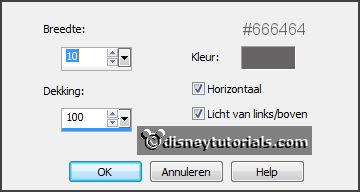
Layers - arrange - down.
Activate the top layer.
Effects - 3D Effects - drop shadow - with this setting.
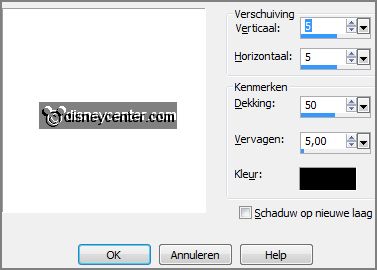
3.
Activate the poser tube -
edit - copy.
Edit - paste as a new layer on the image.
Erase the part what's on the frame - not the kettle.
Effects - 3D Effects - drop shadow - setting is right.
4.
Activate the tube sekadadesigns_pumpkintime_WA(5)black -
edit - copy.
Edit - paste as a new layer on the image.
Effects - 3D Effects - drop shadow - setting is right.
Layers - arrange - down.
5.
Activate the tube sekadadesigns_pumpkintime_element(10) -
edit - copy.
Edit - paste as a new layer on the image.
Activate move tool - place it at the right side.
Effects - 3D Effects - drop shadow - setting is right.
Activate the top layer.
6.
Activate the tube sekadadesigns_pumpkintime_element(1) -
edit - copy.
Edit - paste as a new layer on the image.
Place it right at the bottom.
Effects - 3D Effects - drop shadow - setting is right.
7.
Activate the tube sekadadesigns_pumpkintime_element(65) -
edit - copy.
Edit - paste as a new layer on the image.
Place it right at the bottom.
Effects - 3D Effects - drop shadow - setting is right.
8.
Activate the tube sekadadesigns_pumpkintime_element(69) -
edit - copy.
Edit - paste as a new layer on the image.
Place it left at the bottom.
Effects - 3D Effects - drop shadow - setting is right.
9.
Activate the tube sekadadesigns_pumpkintime_element(14) -
edit - copy.
Edit - paste as a new layer on the image.
Place it in the middle at the bottom.
Effects - 3D Effects - drop shadow - setting is right.
10.
Activate the tube SD FN CANDLE 1 -
edit - copy.
Edit - paste as a new layer on the image.
Place it left at the bottom.
Effects - 3D Effects - drop shadow - setting is right.
11.
Activate the tube SD FN CANDLE 2 -
edit - copy.
Edit - paste as a new layer on the image.
Place it left at the bottom.
Effects - 3D Effects - drop shadow - setting is right.
12.
Activate the tube sekadadesigns_pumpkintime_element(66) -
edit - copy.
Edit - paste as a new layer on the image.
Place it left at the top.
Effects - 3D Effects - drop shadow - setting is right.