|

This
Tutorial is copyrighted to the Tutorial Writer, © Emmy Kruyswijk
20-02-2013.
This Tutorial
may
not be forwarded, shared or otherwise placed on any Web Site or group without written
permission from
Emmy Kruyswijk.
Many of the material are made by me.
Please respect my work and don't change the file names.
At all Disney creations must be copyrighted.
Do you want to link my lessons?
Please send
me a mail.
|
Needing:
1 tube -
made by me.
1 template from
Alikasscraps, 1
animation from Roberta, 1 image - unknown.
Animation Shop
Plug-ins:
AAA Frames - Foto frame,
here
AP01 [Innovations] 1 - Lines - SilverLining,
here
Before you begins.......
Open the tube, template and image in PSP,
Set the plug-ins in the folder
plug-ins.
Material
 |
Romantic

1.
Open the as_template10 and delete the top layer.
Delete the layers 12, 10, 13 and 11.
Lock all layers in the layer palette.
2.
Set in the material palette the foreground on #cca383 and the background on #510e05.
Make from the foreground a gradient linear - with this setting.
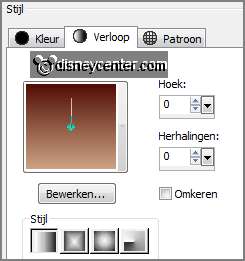
3.
Make the bottom layer active.
Activate flood fill tool - fill the layer with the gradient.
4.
Open raster 3.
Activate the magic wand - with setting below - select the circle.

Activate the image romantisch - edit - copy.
Edit - paste into selection.
Selections - select none.
5.
Open raster 6 and make active.
Layers - merge - merge down.
Effects - 3D Effects - drop shadow - with this setting.

6.
Open raster 9 and activate this - select with the magic wand the grey rectangle.
Fill the selection with the background color.
Effects - plug-ins - AP01 [Innovations] -Lines - SilverLining - with this
setting.
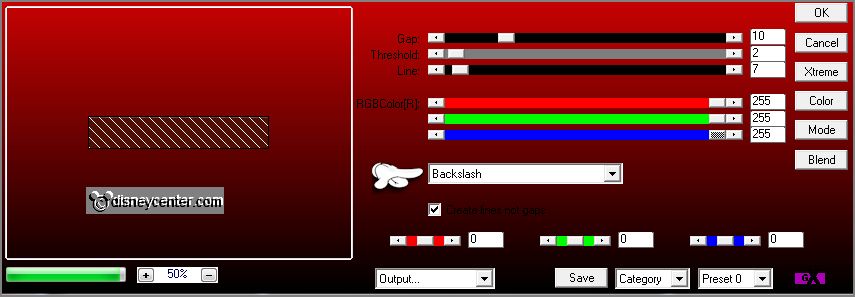
7.
Selections - select none.
Layers - arrange - merge down.
Effects - 3D Effects - drop shadow - setting is right.
8.
Make raster 7 active - and select with the magic wand the grey rectangle.
Fill the selection with the background color.
Effects - plug-ins - AP01 [Innovations] -Lines - SilverLining - with this
setting.
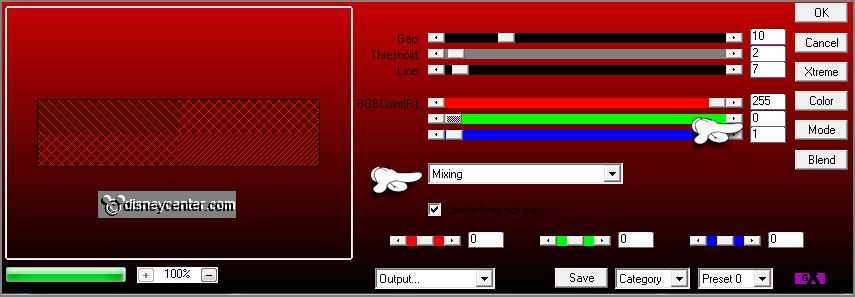
9.
Effects - Image effects - offset - with this setting.
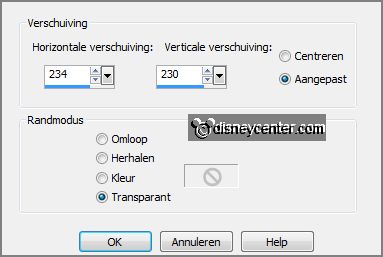
Layers - arrange - move down and 2 more times.
Effects - 3D Effects - drop shadow - setting is right.
10.
Open copy of raster 2.
Open raster 5 and activate this.
Layers - merge - merge down.
11.
Image - resize - 65% - all layers not checked.
Effects - Image effects - offset - with this setting.
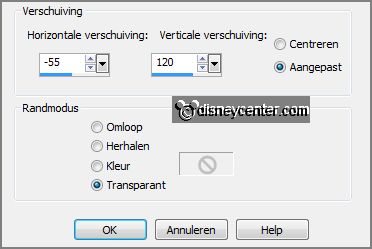
Select with the magic wand the blue heart.
12.
Activate the image romantisch - edit - copy.
Edit - paste as a new layer on the image.
Activate move tool - place this on the selection - see below.

Selections - invert - click at the delete key.
Effects - 3D Effects - drop shadow - setting is right.
13.
Open raster 4 and activate this.
Layers - merge - merge down.
14.
Open raster 2 - select with the magic wand the pink heart.
Edit - paste into selection. (stays in memory).
Selections - select none.
Effects - 3D Effects - drop shadow - setting is right.
15.
Activate the tube minmickeycandlelight - edit - copy.
Edit - paste as a new layer on the image.
Effects - Image effects - offset - with this setting.
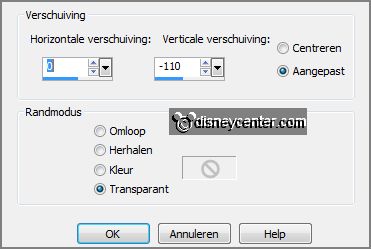
Effects - 3D Effects - drop shadow - setting is
right.
16.
Open raster 8 and activate this.
Change in the material palette the foreground back to color white.
Select with the magic wand the grey rectangle.
Fill the selection with the foreground color (white).
Adjust - add/delete noise - add noise - with this setting.
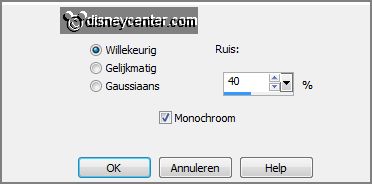
17.
Selections - modify - contract 5 pixels.
Layers - new raster layers.
Fill the selection with the background color.
Selections - select none.
18.
Layers - merge - merge down.
Place this under the tube - see example.
Effects - 3D Effects - drop shadow - setting is right.
19.
Activate text tool - look a nice font - with this setting.

Set in the material palette the foreground color
back to #cca383 and write
Romantic.
Convert to raster layer.
20.
Effects - 3D Effects - drop shadow - setting is right.
Activate selection tool - and make a selection as below.

Image - crop to selection.
21.
Layers - new raster layer - put your watermark into the image.
Change in the material palette the foreground in gradient linear - with this
setting.
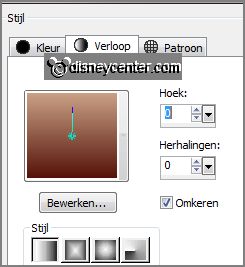
Image - add border - symmetric 25 pixels - color
white.
22.
Select with the magic wand the white border.
Fill the selection with the gradient.
Selections - select none.
23.
Effects - plug-ins - AAA Frames - Foto frame - with this setting.
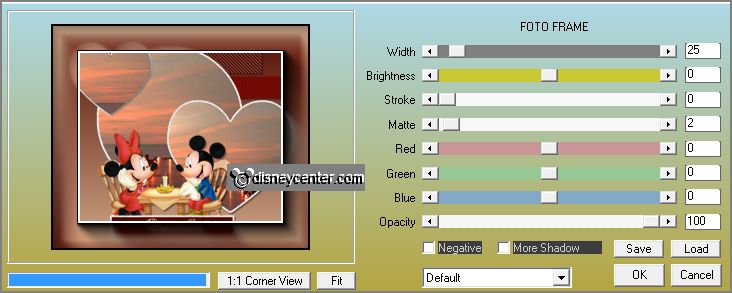
Image - resize 85% - all layers checked.
Edit - copy.
24.
Open Animation Shop - paste as a new animation.
Animation - Insert Frames - Empty Frames - with this setting.

Edit - select all.
25.
Open the animation Robertablingblingtrailhearts7.
Edit - select all.
Edit - copy.
26.
Go to the image - edit - paste in selected frames.
Place the animation as below - in the left heart.

27.
File - save as - give name - click 3 times at next and than at finish.
Ready is the tag
I hope you like this tutorial.
greetings Emmy
Tested by Nelly
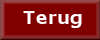
tutorial written 20-02-2013.
|