|

This
Tutorial is copyrighted to the Tutorial Writer, © Emmy Kruyswijk
28-02-2013.
This Tutorial may not be forwarded, shared or otherwise placed on any Web Site
or group without written
permission from
Emmy Kruyswijk.
Many of the material are made by me.
Please respect my work and don't change the file names.
At all Disney creations must be copyrighted.
Do you want to link my lessons?
Please send
me a mail.
Needing:
1 tube,
2 animations, all made by me.
1
font
Plug-ins:
Funhouse - Chaos Mirror,
ScreenWorks - Grid Layout,
I.C.NET Software Filters Unlimited 2.0 - &Bkg
Designers sf10 III SIM 4 Way Average.
download
here
Before you begins.......
Open the image in PSP.
Set the plug-ins in the folder plug-ins, minimize the
font or install this.
Material

Forum Set


Banner
1.
File open new transparent image 650x250.
Set in the material palette the foreground on #a1b1c1 and the background on #178637.
Make of the foreground a gradient rectangular with this setting.
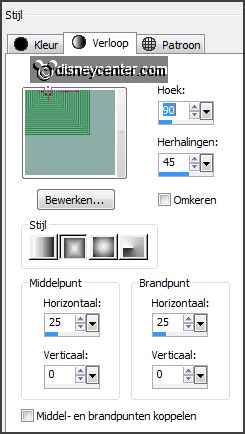
2 .
Activate flood fill tool and fill the layer with the gradient.
Layers duplicate.
Image mirror.
Image flip.
Set the opacity of this layer at 50.
Layers merge merge down.
3.
Layers duplicate.
Activate raster 1.
Adjust blur Gaussian blur radius 15.
4.
Activate the top layer.
Image free rotate
with this setting.
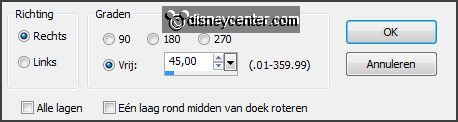
Effects Image effects offset
with this setting.
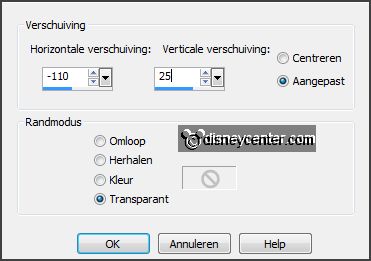
5.
Layers duplicate.
Image - mirror.
Set in the layer palette the opacity of this layer on 50.
Layers - merge - merge down.
6.
Layers duplicate.
Image flip.
Set in the layer palette the opacity of this layer on 50.
Layers - merge - merge down.
7.
Effects plug-ins I.C.NET Software Filters Unlimited 2.0 - &Bkg Designers
sf10 III SIM 4 Way Average
with this setting click Apply.
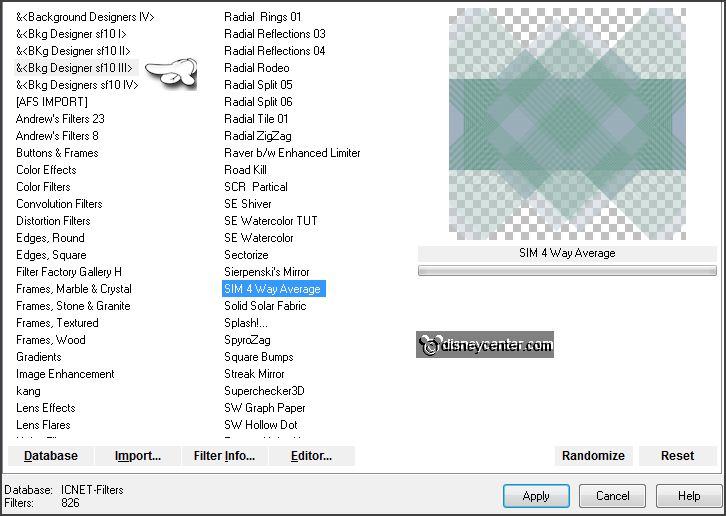
Effects Art Media effects brush strokes
with this setting.
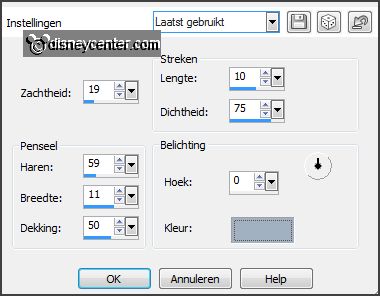
Effects Edge effects enhance more.
Layers - merge - merge down.
8.
Activate the tube jeepkn&bb edit - copy.
Edit - paste as a new layer on the image.
Effects Reflection effects Kaleidoscope
with this setting.
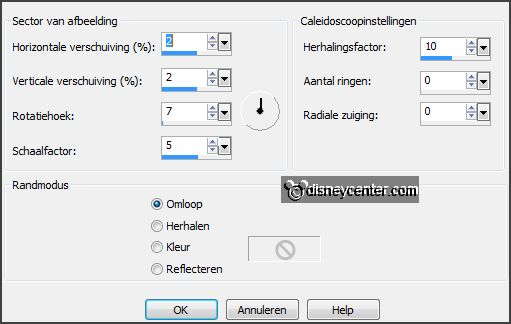
9.
Effects Distortion effects Wave
with this setting.
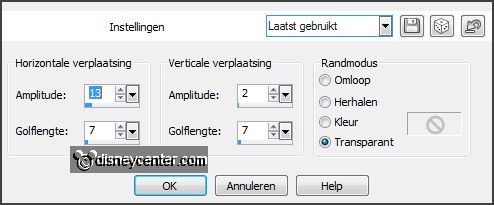
Effects Distortion effects Wind left 100.
Effects Distortion effects Wind right 100.
Image free rotate
with this setting.
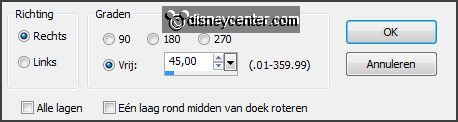
10.
Objects Align left.
Layers duplicate.
Image mirror.
Layers - merge - merge down.
Set in the layer palette the opacity of this layer on 50.
11.
Edit paste (is still in memory) as a new layer on the image.
Objects Align right.
Effects Edge effects High-pass
with this setting.
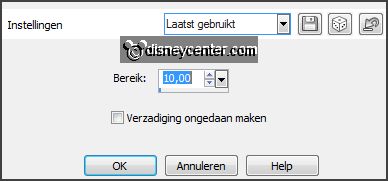
12.
Effects Texture effects Mosaic Antique
with this setting.
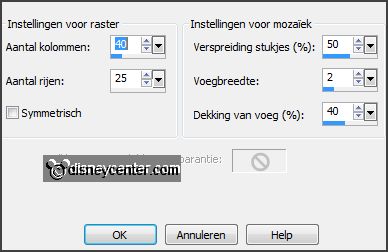
Set in the layer palette the opacity of this layer
on 60
Effects Edge effects enhance.
13.
Edit paste (is still in memory) as a new layer on the image.
Effects Image effects offset
with this setting.
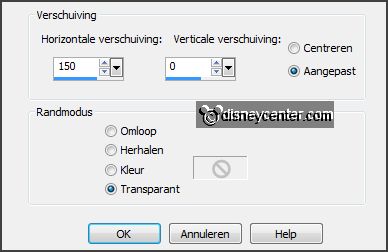
Effects 3D Effects drop shadow
with this setting.
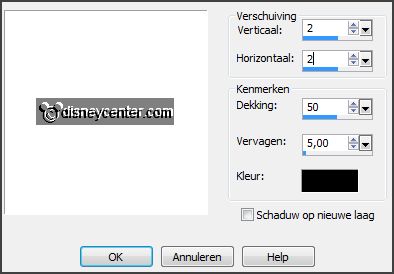
14.
Activate de tube
jeepkn&bb.
Effects plug-ins Funhouse Chaos Mirror
with this setting click
OK.
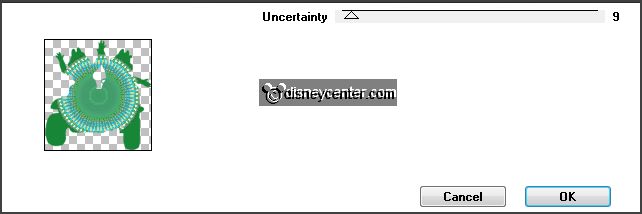
Edit - copy.
Edit paste as a new layer on the image.
Objects Align left.
Set in the layer palette the opacity of this layer
on 50.
15.
Layers duplicate.
Effects Image effects offset
with this setting.
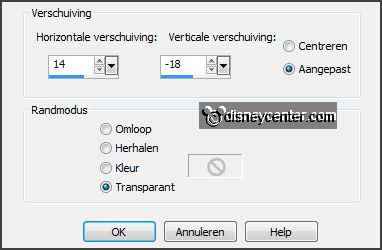
Layers - merge - merge down and 1 more time.
16.
Selections select all.
Selections modify - contract 15 pixels.
Selections invert.
17.
Layers new raster layer.
Fill the selection with the background color.
Effects plug-ins ScreenWorks Grid Layout.
Effects 3D Effects Inner Bevel
with this setting.
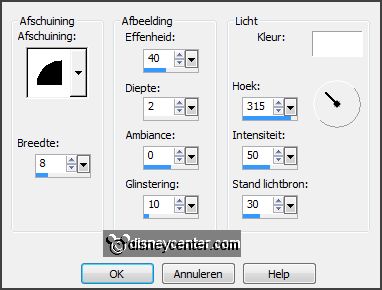
Selections select none.
18.
Activate text tool
with this setting.

Set in the material
palette the foreground back to color and turn the colors.
Write your name in capital letters . (By more than 4 letters change the size of
the font.)
Convert to raster layer.
19.
Effects 3D Effects drop shadow
with this setting.
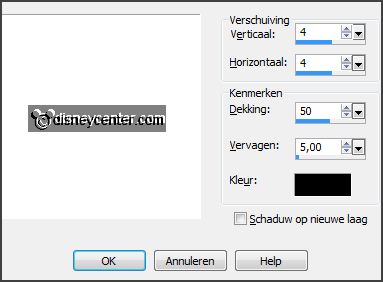
Activate move tool set the text left see
example.
Layers - merge - merge all.
20.
Copy this image by clicking Shift + D.
Go further with the original image.
Edit - copy.
21.
Open Animation Shop paste as a new animation.
Animation Insert Frames Empty
with this setting.

22.
Open animation Emmylicht.
Edit - select all.
Edit - copy.
23.
Edit paste into selected frame.
Place the animation in the left headlight.
24.
Edit paste into selected frame.
Place the animation in the right headlight.
25.
File save as click 3 times at next and
than at finish.
Avatar
1.
Activate the copied image ( without watermark).
Activate crop tool and make a selection as below.

Click
at the v sign (apply).
2.
Image resize
with this setting height width ratio not checked.
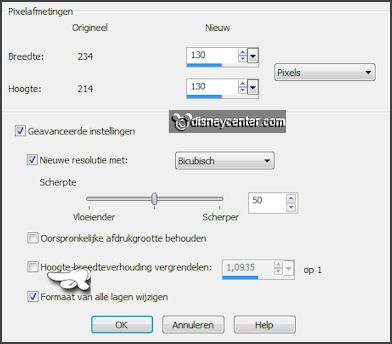
Selections select all.
Selections modify contract 5 pixels.
Selections invert.
3.
Layers new raster layer.
Fill the selection with the foreground color. (green)
Effects plug-ins ScreenWorks Grid Layout .
Effects 3D Effects Inner Bevel setting is right.
4.
Activate text tool setting is right change the size in 36.
Write your name in capital letters convert to raster layer.
Effects 3D Effects drop shadow setting is right.
5.
Set the text in the middle at the bottom see example.
Layers merge merge all layers.
Edit - copy.
6.
In AS edit paste as a new animation.
Animation Insert Frames empty
with this setting.

7.
Open animation Emmylichtklein.
Edit select all.
Edit - copy.
Edit paste as a new animation.
Place the animation in the left headlight.
8.
Edit paste as a new animation.
Place this in the right headlight.
9.
File save as click 3 times at next and than at finish.
Ready is the tag
I hope you like this tutorial.
greetings Emmy
Tested by Nelly
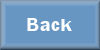
tutorial written 16-05-2013.
|