
This
Tutorial is copyrighted to the Tutorial Writer, © Emmy Kruyswijk 2009.
This Tutorial
may
not be forwarded, shared or otherwise placed on any Web Site or group without written
permission from
Emmy Kruyswijk
Do you want to link my lessons?
Please send
me a mail.
1 tube, masker suus2 mask
filter Cybia - Screenworks, MuRa's Meister - Copies.
Materials
download here
Put the filter in the folder
plug-ins and the mask in the folder mask.
Tea Time
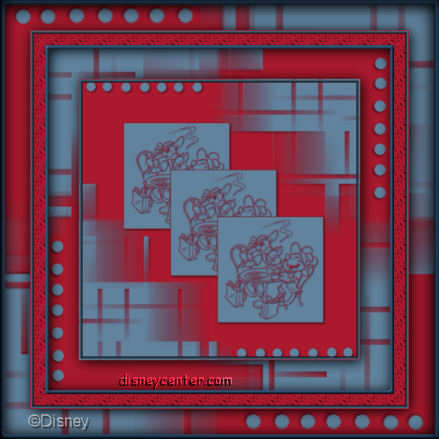
Take 2 colors from the tube. I did #aa192d
as foreground color and #61839e as background color.
1. Open new image 500x500
2. Open the tube "theedrinken".
3. Image - Resize image with 50% and 1 more time with 75%.
4. We make first the mini image.
5. New raster layer Flood fill with #61839e
6. Layers - Arrange - Move down.
7. Activate the tube.
8. Effects - 3D Effects -Drop Shadow
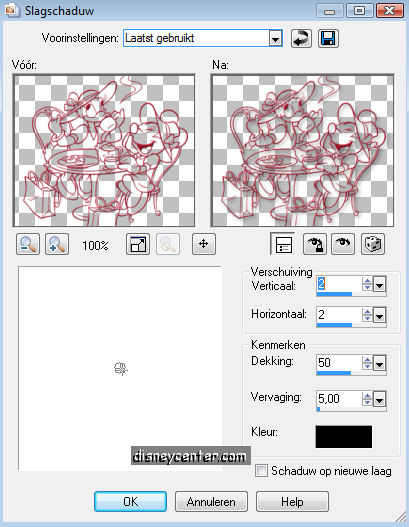
9. Image - Add border 2 color #aa192d
10. Go to the new image 500x500
11. Flood fill this with the foreground color.
12. New raster layer Flood fill with background color.
13. Layers - Load/Save Mask - Load Mask from Disk.
14. Look out for suus2 mask.
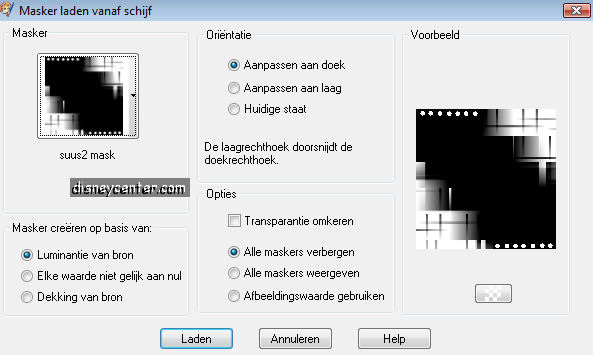
15. Layers - Merge- Merge group.
16. Give the same Drop Shadow as in point 8.
17. Copy the mini image and paste as a new layer.
18. Give the same Drop Shadow as in point 8.
19. Effects - MuRa's Meister - Copies.
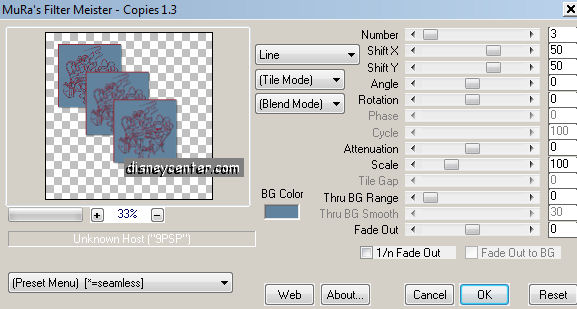
20. Move this to the middle. 250 vert. en 250 horz.
21. Image - Resize image with 75%.
22. Copy this image (it stays in the memory)
23. Image - Add border 40 color white.
24. Select the white border
25. Paste in selection.
26. Let selection stay.
27. Image - Free Rotate
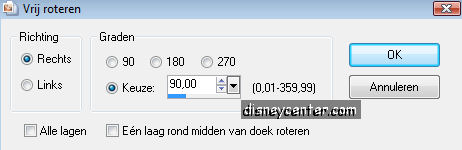
28. Effects - 3D Effects - Cutout.
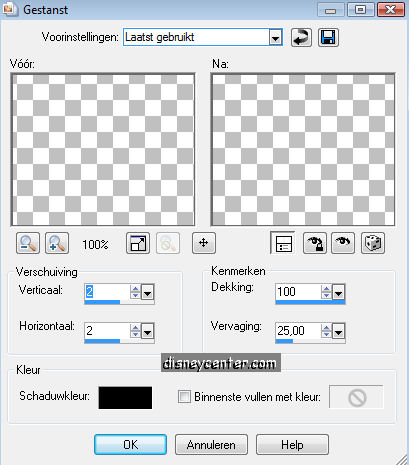
29. Effects - 3D Effects - Chisel
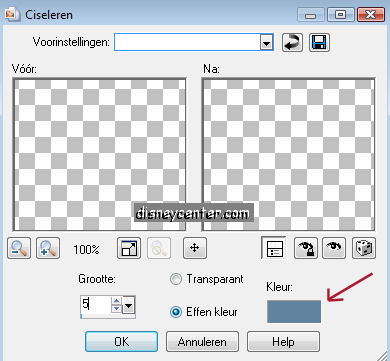
30. Select none.
31. Image - Add border 5 white.
32. Select border flood fill with the background color.
33. Effects - 3D Effects - Inner Bevel.
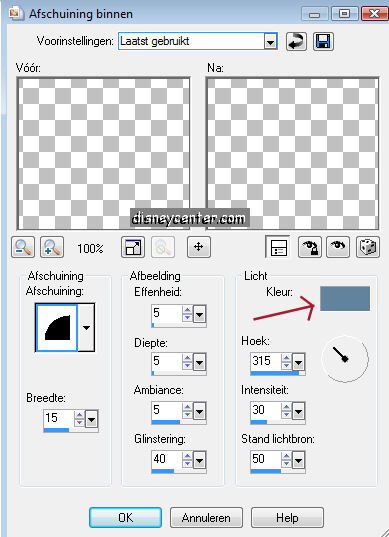
34. Select none.
35. Copy this image (stays in memory now)
36. Image - Add border 20 white.
37. Select border flood fill with foreground color.
38. Effects - Cybia - Screenworks.
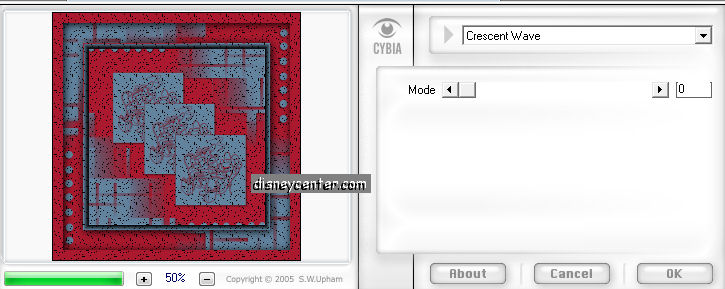
39. Select none.
40. Image - Add border 40 white.
41. Select border.
42. Paste into selection.
43. Image - Free Rotate 90 right.
44. Let selection stay.
45. Repeat point 28 and 29
46. Select none.
47. Image - Resize image with 75%.
48. Put your watermark or name in the image.
49. Save as jpg.
Ready is the tag
I hope that you like this tutorial.
greetings Emmy,
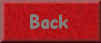
Tutorial written
28-09-2009