2
.
Make from the foreground a gradient
sunburst with this setting.
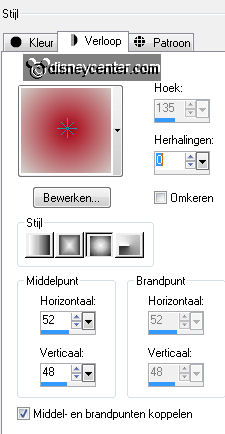
Activate flood fill tool fill the layer with the
gradient.
3.
Effects plug-ins Mehdi Sorting Tiles
with this setting -
click
OK.
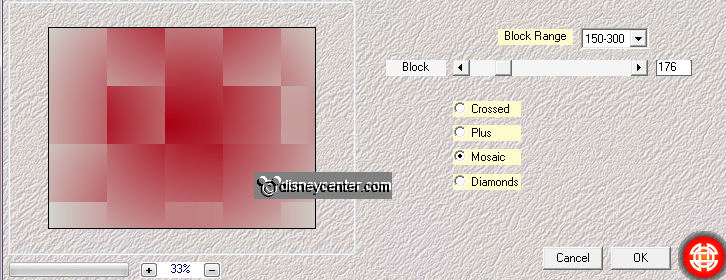
Effects Art Media brush strokes - with this
setting.
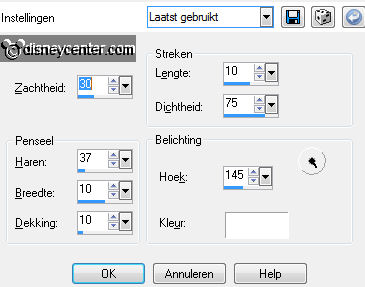
4.
Layers duplicate.
Image resize 85% - all layers not checked.
Effects plug-ins Mehdi Sorting Tiles with this setting -
click
OK.
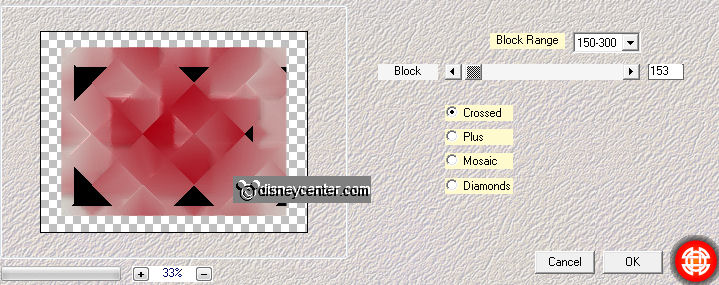
Effects Edge effects enhance.
5.
Open from the scrapkit part.1 Winter Magic by Magi74 ramka (4)
Image resize 50% and 1 time 50% - all layers checked.
Edit - copy edit paste as a new layer on the image.
Activate move tool and move the tube right at the top see example.
6.
Layers duplicate.
Image flip.
Activate the magic wand with setting below and select inside the top circle.

Selections modify expand 15 pixels.
7.
Activate the image sneeuw edit - copy.
Edit - paste as a new layer on the image.
Selections invert click on the delete key.
Layers merge merge down.
8.
Effects 3D Effects drop shadow
with this setting.
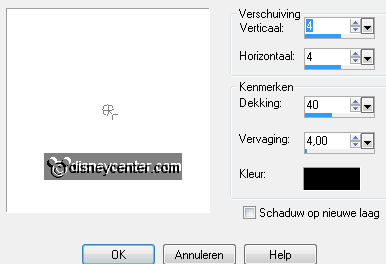
Select with the magic wand - setting is right -
inside the bottom circle.
Selections modify expand 15 pixels.
9.
Activate the image sneeuw1 edit - copy.
Edit - paste as a new layer on the image.
Selections invert click on the delete key.
Layers merge merge down.
Effects 3D Effects drop shadow with this setting.
10.
Open from the scrapkit part.2 Winter Magic by Magi74 el(17).
Image resize 2 times 50% - all layers
checked.
Edit - copy edit paste as a new layer on the image.
Move the tube at the 2 circles see example.
11.
Effects 3D Effects drop shadow with this setting.
Open from the
scrapkit part.2 Winter Magic by Magi74 el(14).
Image resize 2 times 50% - all layers
checked.
Edit - copy edit paste as a new layer on the
image.
Place the tube on the white branch.
Effects 3D Effects drop shadow with this setting.
13.
Open from the scrapkit part.2 Winter Magic by Magi74 el(47).
Image resize 2 times 50% - 1 time85% - all layers checked.
Edit - copy edit paste as a new layer on the image.
14.
Place the tube near the green branch see example.
Effects 3D Effects drop shadow with this setting.
15.
Open from the scrapkit part.2 Winter Magic by Magi74 el(21).
Image rotate left.
Image resize 2 times 50% - all layers checked.
Image free rotate with this setting.
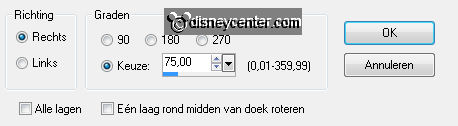
Edit - copy edit paste as a new layer on the
image.
16.
Place the tube near the top circle see example.
Layers arrange move down - under raster 2.
Activate the top layer.
Effects 3D Effects drop shadow with this setting.
17.
Open from the scrapkit part.2 Winter Magic by Magi74 el(15).
Image resize 2 times 50% - all layers checked.
Image mirror image flip.
Edit - copy edit paste as a new layer on the image.18.
Place the tube in the middle of the circles see example.
Layers arrange move down - under raster 2.
Effects 3D Effects drop shadow with this setting.
19.
Open from the scrapkit part.2 Winter Magic by Magi74 el(31).
Image resize 3 times 50% - all layers checked.
Edit - copy edit paste as a new layer on the image.
Place the tube in the middle of the white branch see example.
Effects 3D Effects drop shadow with this setting.
20.
Open from the scrapkit part.2 Winter Magic by Magi74 el(54).
Image resize 2 times 50% and 1 time 75% - all layers checked.
Edit - copy edit paste as a new layer on the image.
Place the tube left at the bottom of the circle see example.
Effects 3D Effects drop shadow with this setting.
21.
Open from the scrapkit part.2 Winter Magic by Magi74 el(29).
Image resize 2 times 50% en 1 time 75% - all layers checked.
Edit - copy edit paste as a new layer on the image.
Place the tube right at the bottom of the present see example.
Effects 3D Effects drop shadow with this setting.
22.
Activate copy of raster 1.
Effects plug-ins Alien Skin Eye Candy 5 Impact Gradient Glow.
Click on Settings User Settings click on Emmytimeformagic click OK.
23.
Image canvas size with this
setting.
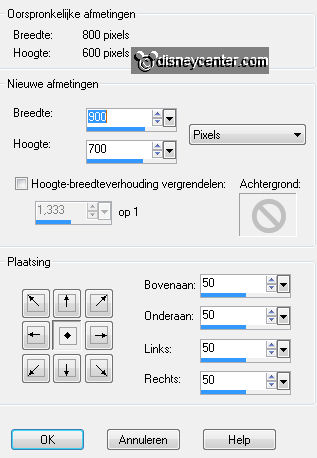
Selections select all.
Selections modify contract 50 pixels.
Selections invert.
24.
Layers new raster layer.
Fill the selection with the gradient now invert checked.
Effects plug-ins Funhouse SpyroZag with this setting - click OK.
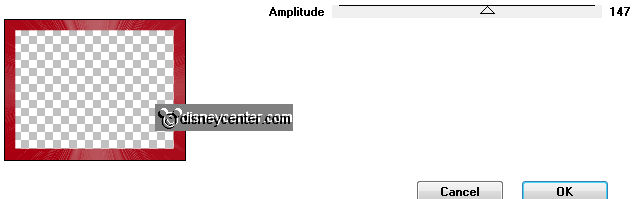
Effects Edge effects enhance.
Effects 3D Effects Inner Bevel with this setting.
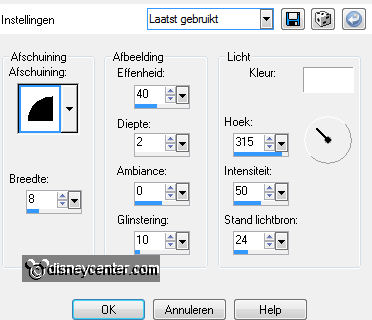
25.
Activate the tube minniekerst2 edit - copy.
Edit - paste as a new layer on the image.
Image mirror.
Place the tube at the left side.
26.
Effects 3D Effects drop shadow with this setting.
Layers duplicate.
Go to the original tube layer.
Effects plug-ins Alien Skin Eye Candy 5 Impact Gradient Glow.
Click on Settings User Settings click on Emmytimeformagic click OK.
27.
Go to the copy layer of the tube.
Effects plug-ins Alien Skin Eye Candy 5 Impact Gradient Glow.
Click on Basic Click on Random Seed Click OK.
28.
Look for a nice font and write Time for Magic size 60 dependent on the font.
Effects 3D Effects drop shadow with this setting.
Place thee text on a nice place.
29.
Layers new raster layer put your watermark into the image.
Image resize 75% - all layers checked.
Lock in the layer palette the copy layer of the minnietube.
Activate the bottom layer - edit copy merged.
30.
Open animation shop edit paste as a new animation.
Back to PSP lock the minnietube layer and open the copy of the
minnietube layer.
Edit copy merged
31.
In AS edit paste after active frame.
File
save as give name click 3 times at next and than at finish.
Ready is the tag
I hope you like this tutorial.
greetings Emmy
Tested by Nelly
