|

This
Tutorial is copyrighted to the Tutorial Writer, © Emmy Kruyswijk
08-06-2013.
This Tutorial may not be forwarded, shared or otherwise placed on any Web Site
or group without written
permission from
Emmy Kruyswijk.
Many of the material are made by me.
Please respect my work and don't change the file names.
At all Disney creations must be copyrighted.
Do you want to link my lessons?
Please send
me a mail.
Needing:
1 tube, 1 image, 1
accent, 1 word-art and 1 selection made by me.
Plug-ins:
Alien Skin Xenoflex 2 – Burnt Edges,
Tramages – Tow the Line,
AAA Frames – Foto Frames,
download
here
Before you begins.......
Open the tube, the image and the word-art in PSP.
Set the plug-ins in the
folder plug-ins, and the selection in the folder selections.
Material

Tokyo Disneyland
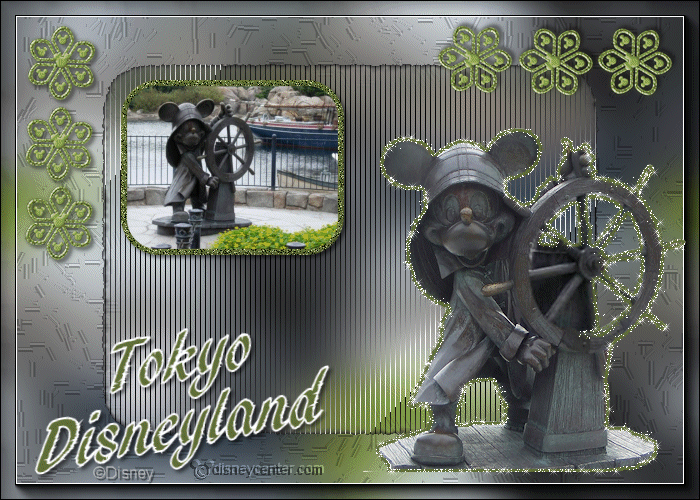
1.
File – open new transparent image 700x500.
Convert to raster layer.
Set in the material palette the foreground on #434144 and the background on
#5e6c35.
2.
Selections – select all.
Activate the image mickeystuurrad – edit - copy.
Edit – paste into selection.
Selections – select none.
3.
Effects – Image effects – seamless tiling – default setting.
Adjust – blur – Gaussian blur – radius 25.
Effects – Texture effects – Straw Wall – with this setting.
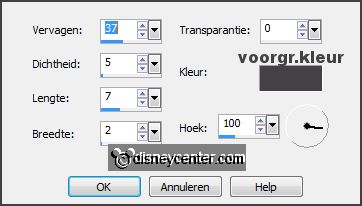
4.
Edit – paste (is still in memory) as a new layer on the image.
Adjust – blur – Gaussian blur – setting is
right.
5.
Effects – plug-ins – Alien Skin Xenoflex 2 – Burnt Edges – with this setting
– click OK.
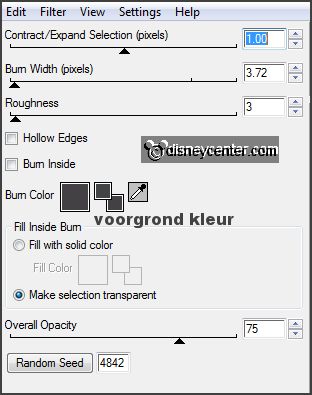
Effects – plug-ins - Tramages – Tow the Line –
with this setting – click OK.
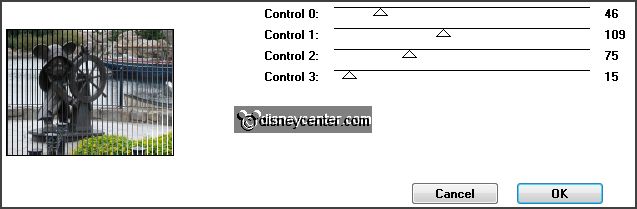
6.
Selections – load/save selection – load selection from disk – look Emmystuurrad
– with this setting.
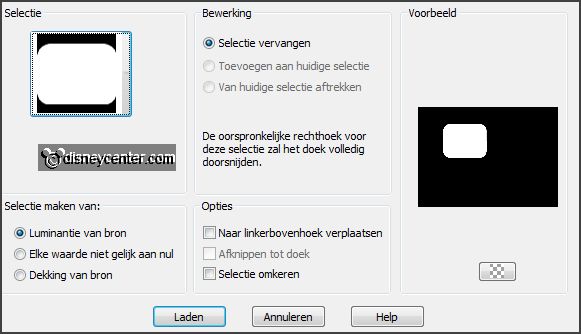
Layers – new raster layer.
Edit – paste (is still in memory) into selection.
7.
Selections – modify – select selected borders – with this setting.

Layers – new raster layer.
Activate flood fill tool – fill the selection with the background color.
8.
Adjust – add/remove noise – add noise – with this setting.
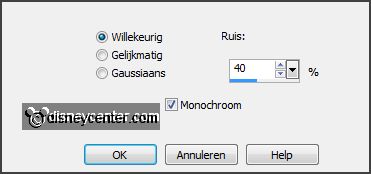
Selections – select none.
Effects – 3D Effects – Inner Bevel – with
this setting.

Layers – merge – merge down.
Effects – 3D Effects – drop shadow – with
this setting.
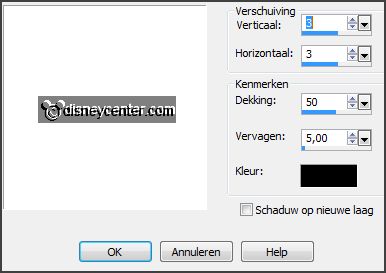
9.
Activate the bottom layer.
Effects – plug-ins – AAA Frames – Foto Frames – with this setting
- click OK.
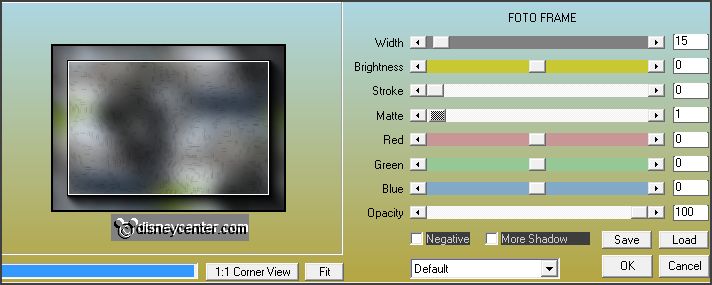
10.
Activate the top layer.
Activate word-art TokyoDisneyland – edit - copy.
Edit - paste as a new layer on the image.
Effects – Image effects – offset – with this setting.
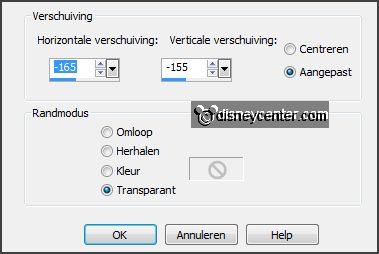
11.
Activate accentemmy – edit - copy.
Edit - paste as a new layer on the image.
Activate move tool – place the accent at the top left – see example.
Effects – 3D Effects – drop shadow –
setting is right.
12.
Layers – duplicate.
Image – free rotate – with this setting.
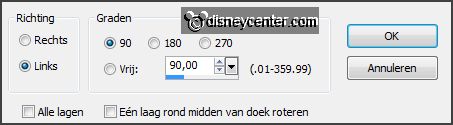
Place this at the top right – see example.
13.
Layers – new raster layer – put your watermark into the image.
Activate the tube mickeystuurrad – edit - copy.
Edit - paste as a new layer on the image.
Effects – image effects – offset – with this setting.
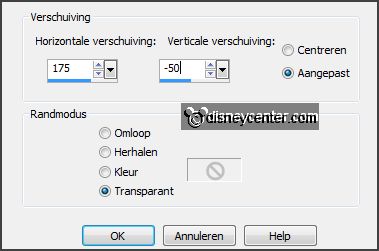
14.
Selections – select all.
Selections – float – selections – Defloat.
Layers – new raster layer.
15.
Fill the selection with the color white.
Selections – modify – contract 3 pixels – click at the delete key.
Selections – select none.
Layers – duplicate – and 1 more time.
16.
Activate raster 8.
Effects – plug-ins – Alien Skin Xenoflex2 – Constellation – with this setting
– click OK.
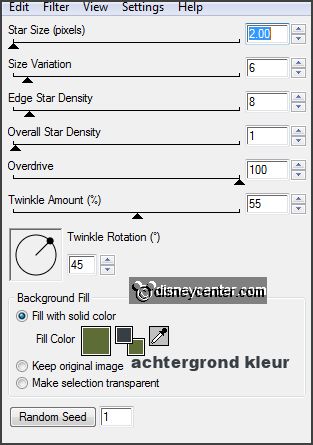
17.
Activate copy of raster 8 – repeat the Constellation – click on Random Seed.
Activate copy(2) of raster 8 – repeat the Constellation – click on Random Seed.
Lock in the layer palette the 2 top layers.
18.
Make the bottom layer active.
Edit – copy merged.
Open Animation Shop – paste as a new animation.
19.
Back to PSP – lock raster 8 and open copy of raster 8.
Edit – copy merged.
In AS – paste after active frame.
20.
Back to PSP – lock copy of raster 8 and open copy(2) of raster 8.
Edit – copy merged.
In AS – paste after active frame.
21.
File – save as – click 3 times at
next and than at finish.
Ready is the tag
I hope you like this tutorial.
greetings Emmy
Tested by Nelly
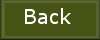
tutorial written 08-06-2013.
|