
1.
File - open new transparent image
800x650.
Set in the material palette the foreground color on
#478436 and
the background color on
#8eb084.
Activate flood fill tool - fill the layer with the
background color.
2.
Activate the tube tree
edit - copy.
Edit - paste as a new layer on the image.
Objects Align right.
Objects Align top.
3.
Layers duplicate.
Image mirror.
Layers merge merge down.
4.
Activate selection tool rectangle and make a selection as below.

Click at the delete key.
Selections select none.
5.
Layers duplicate.
Image flip.
Layers merge merge down.
Effects 3D Effects drop shadow with this setting.
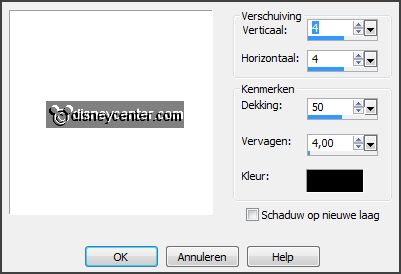
6.
Activate the tube sd-element-23
edit - copy.
Edit - paste as a new layer on the image.
Activate change to target tool size 20 and go over the
frame.
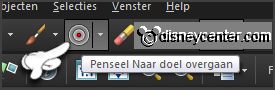
7.
Image free rotate
with this setting.
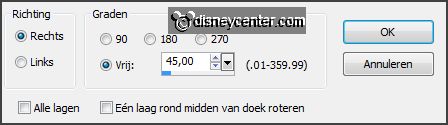
Activate the magic wand with setting below and select in the middle of the frame.

Selections modify - expand 3 pixels.
8.
Layers new raster layer.
Activate the image 3d_spooky_halloween_33
edit - copy.
Edit - paste in selection
Layers arrange move down.
Selections select none.
9.
Activate the top layer.
Effects 3D Effects drop shadow setting is right.
Layers merge merge down.
10.
Activate the tube frame klein
edit - copy.
Edit - paste as a new layer on the image.
Effects Image effects offset
with this setting
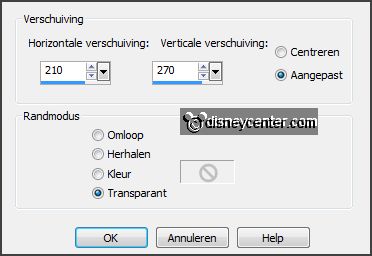
11.
Select with
the magic wand setting is right
in the middle of the
frame.
Selections modify - expand 3 pixels.
Layers new raster layer.
Set in the material palette the background to #404040.
Fill the selection with the background color.
Layers arrange move down.
12.
Activate the top layer.
Effects 3D Effects drop shadow setting is
right.
Layers merge merge down.
13.
Turn in the material palette the colors and lock the foreground color.
Activate text tool
with this setting
and write Trick or Treat
convert to raster layer.

Effects 3D Effects drop shadow setting is
right.
Layers merge merge down.
14.
Activate the tube y15
edit - copy.
Edit - paste as a new layer on the image.
Activate move tool place the tube left at the bottom.
Effects 3D Effects drop shadow setting is
right.
15.
Activate the tube halwpompoen
edit - copy.
Edit - paste as a new layer on the image.
Effects Image effects offset
with this setting.
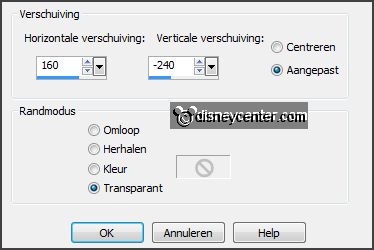
16.
Layers new raster layer put your watermark on the image.
Turn the colors in the material palette and set the background to #8eb084.
Image add borders 5 pixels symmetric color #404040.
Image add borders 25 pixels symmetric background
color.
Image add borders 5 pixels symmetric color #404040.
17.
Select with the magic wand setting is right
the width border.
Effects plug-ins Tramages Tow the Line
with this setting.
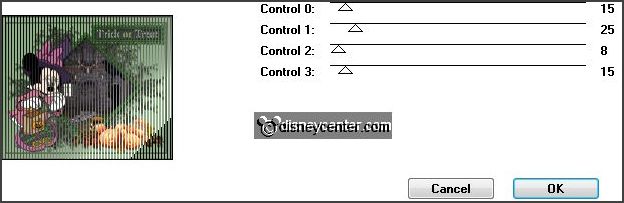
Promote selection to layer.
Selections select none.
18.
Layers duplicate.
Image mirror..
Set the opacity to 50.
Layers merge merge down.
19.
Layers duplicate and 1 more time.
Adjust brightness and contrast brightness/contrast -
with this setting.
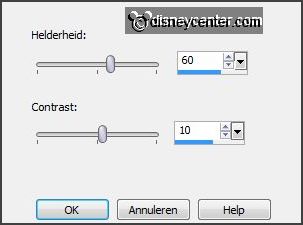
Activate the layer below ( copy of promoted selection).
Adjust brightness and contrast
brightness/contrast
- put brightness to 40
contrast is right.
Activate the layer below (copy(2)
of promoted selection).
Adjust brightness and contrast
brightness/contrast
-
put brightness to 20
contrast is right.
Lock the 2 top layers.
20.
Activate the tube KAagard_HalloweenSampler_boo
edit - copy.
Edit - paste as a new layer on the image.
Effects Image effects offset
-
with this setting.
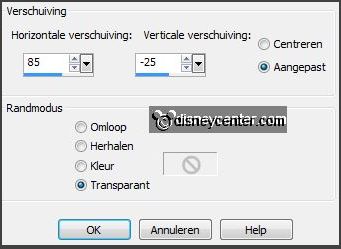
Layers duplicate and 1 more time.
Set the opacity to 0
Activate the layer below ( copy of raster 1).
Set the opacity to 50
Lock the 2 top layers.