|

This
Tutorial is copyrighted to the Tutorial Writer, © Emmy Kruyswijk.
This Tutorial may not be forwarded, shared or otherwise placed on any Web Site
or group without written
permission from
Emmy Kruyswijk.
Many of the material are made by me.
Please respect my work and don't change the file names.
At all Disney creations must be copyrighted.
Do you want to link my lessons?
Please send
me a mail.
Needing:
1 tube and word-art made by me.
2
tubes from Carolina and 1 tube from Isabel, 1 tube from La Luna.
Before you begins.......
Open the eyelet, the image and corner in PSP.
Plug-ins: AAA Frames - Foto Frame, I.C.NET
Software - Filters Unlimited 2.0 - &Background Designers IV - Square Bumps,
download here
Set the plug-ins in the folder plug-ins.
Material

Winter Time

1.
Set in the material palette the foreground color at
#d9d0c7.
Open the tube lunapaiagem 1361 - group - raster1.
Edit - copy.
Edit - paste as a new image.
Close the original tube.
Go further with the other one.
2.
Layers - new raster layer.
Activate
flood fill tool - fill the
layer with the foreground color.
Layers - arrange - move down.
3.
Activate the top layer.
Adjust - blur - Gaussian blur - radius 15.
Effects - Texture effects - Blinds - with this setting.
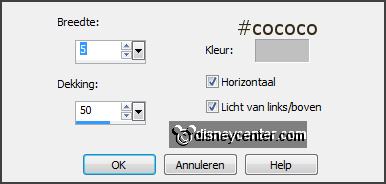
Effects - Edge effects - enhance.
4.
Edit - paste as a new layer on the image - is still in memory.
Effects - Image effects - offset -
with this setting.
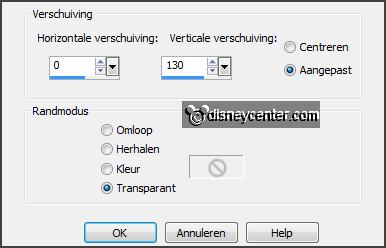
5.
Activate the tube Element (39) snow_SM - edit - copy.
Edit - paste as a new layer on the image.
Set in the layer palette the opacity at 75.
Layers - duplicate.
Effects - Image effects - offset
-
with this setting.
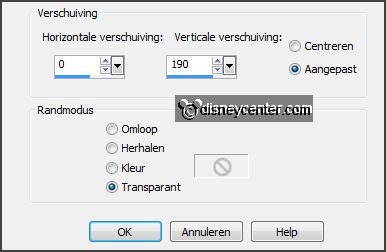
Set in the layer palette the opacity a
50.
Lock this layer.
6.
Activate the tube Element (28) -
edit - copy.
Edit - paste as a new layer on the image.
Image - resize 75% - all layers not checked.
Effects - 3D Effects - drop shadow -
with this setting.
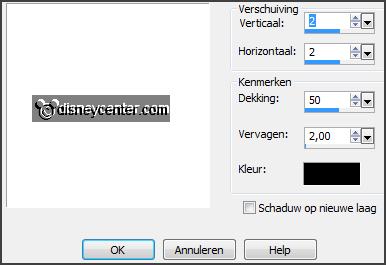
Effects - Image effects - offset
-
with this setting.
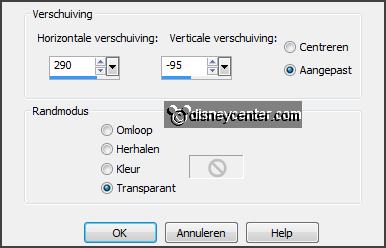
7.
Layers - duplicate.
Image - resize 65% - all layers not checked.
Layers - arrange - move down.
Layers - merge - merge down.
Layers - duplicate.
Image - mirror.
Layers - merge - merge down.
8.
Activate the tube BS17-Farola2 -
edit - copy.
Edit - paste as a new layer on the image.
Effects - Image effects - offset
-
with this setting.
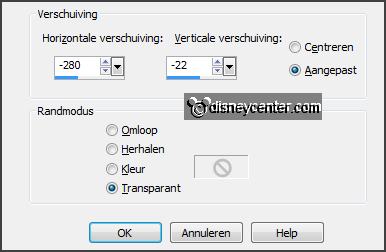
9.
Layers - duplicate.
Image - resize 75% - all layers not checked.
Layers - duplicate.
Image - resize 75% - all layers not checked.
Layers - duplicate.
Image - resize 75% - all layers not checked.
Layers - merge - merge down and 2 more times.
10.
Layers - duplicate.
Image - mirror.
Layers - merge - merge down.
11.
Activate freehand selection tool - point to point - and make a selection as
below.

Layers - duplicate.
Make raster 6 active.
12.
Adjust - brightness and contrast -
brightness/contrast
-
with this setting.
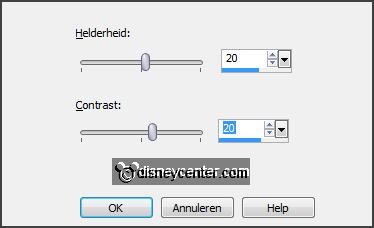
Make copy of raster 6 active.
Adjust - brightness and contrast - brightness/contrast -
with this setting.
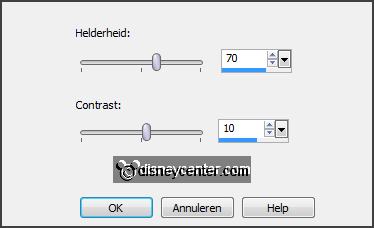
Selections - select none.
Lock this layer.
13.
Activate de tube mickeykerst2 -
edit - copy.
Edit - paste as a new layer on the image.
Image - resize 85% - all layers not checked.
Effects - 3D Effects - drop shadow -
setting is right.
14.
Activate word-art-EWintertijd -
edit - copy.
Edit - paste as a new layer on the image.
Activate move tool and move the word-art in the middle at the bottom - see
example.
15.
Layers - new raster layer - put your watermark into the image.
Selections - select all.
Selections - modify - contract 30 pixels.
Selections - invert.
16.
Make raster 1 active - click at the delete key.
Make raster 3 active - click at the delete key.
Make raster 4 active - click at the delete key.
Make copy of raster 4 active - click at the delete
key.
Make raster 6 active - click at the delete key.
Make copy of raster 6 active - click at the delete
key.
17.
Make the bottom layer active.
Promote selection to layer.
Selections - select none.
18.
Effects - plug-ins - AAA Frames - Foto frame -
with this setting - click OK.
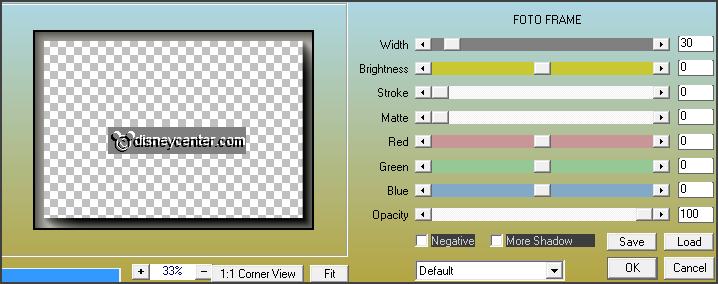
Effects - plug-ins - I.C.NET Software - Filters Unlimited 2.0 - &Background
Designers IV - Square Bumps -
with this setting - click Apply.
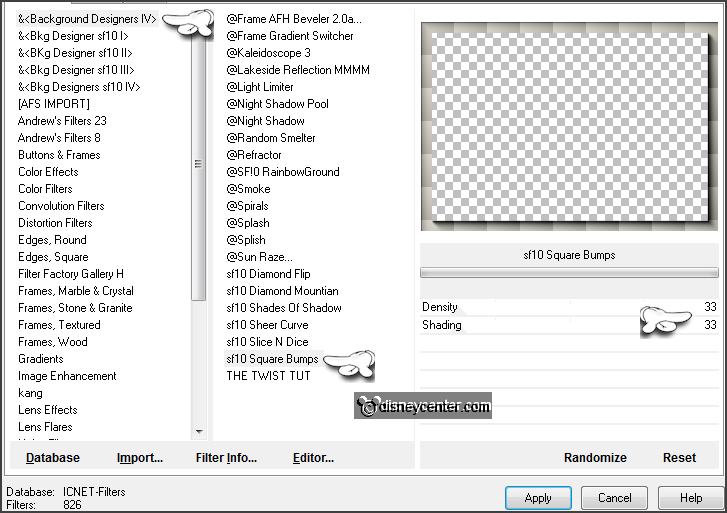
Effects - Edge effects - enhance.
Image - resize 90% - all layers checked.
19.
Activate the bottom layer - edit - copy merged.
Open Animation Shop - paste as a new animation.
20.
Back in PSP.
Lock raster 4 and raster 6 and open copy of raster 4 and copy of raster
6.
Edit - copy merged.
21.
In AS - paste after active frame.
Edit - select all.
Animation - Frame properties - put this on 25.
22.
File - save as - give name - click 3 times at next and than at finish.
Ready is the tag
I hope you like this tutorial.
greetings Emmy
Tested by Nelly
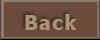
tutorial written
18-10-2013
|