1.
Open the template winter shift+D close the original.
Lock in the layer palette all layers except the bottom layer.
2.
Put in the material palette the foreground color at a dark color from the tube.
I take #3e9b3e and the background at #c0c0c0.
Make from the foreground a gradient linear with this setting.
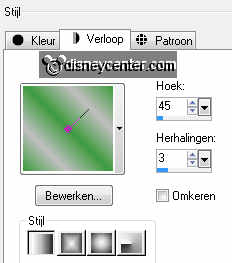
3.
Activate flood fill tool fill raster1 with the gradient linear.
Adjust blur Gaussian blur - with this setting.
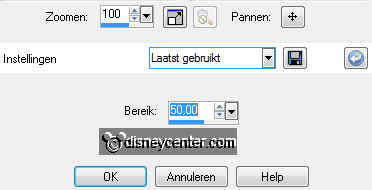
4.
Selections select all.
Selections Float selections Defloat.
Selections contract 10 pixels selections invert.
Fill the selection with the background color.
Effects 3D Effects Inner Bevel with this setting.
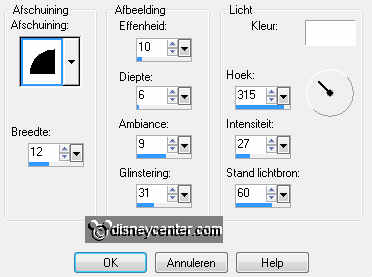
5.
Open from the template wit vierkant and activate this.
Activate flood fill tool and fill the vierkant with the foreground color.
6.
Open from the template zwart vierkant and activate this.
Selections select all.
Selections Float selections Defloat.
7.
Activate the image wintertime edit - copy.
Edit paste as a new layer on the image.
Selections invert click on the delete key.
8.
Selections select none.
Layers merge merge down and one more time.
Effects 3D Effects drop shadow with this setting.
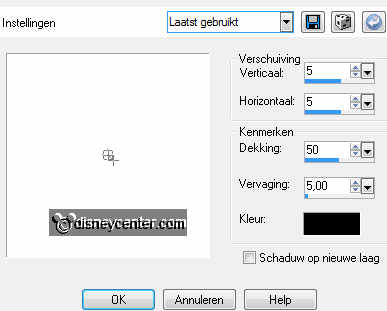
9.
Open from the template strepen vert. and activate this.
Adjust Hue and Saturation Hue/Saturation/Lightness - with this setting.
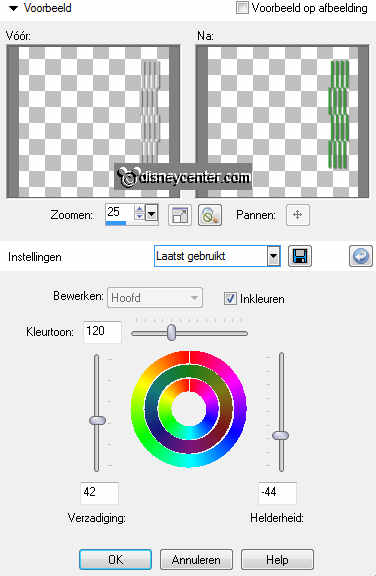
10.
Open from the template strepen horz. and activate this.
Adjust Hue and Saturation Hue/Saturation/Lightness - setting is right.
11.
Open from the template 3 blokjes wit and activate this.
Activate flood fill tool and fill the 3 blokjes with the foreground color.
Effects 3D Effects drop shadow setting is right.
12.
Open from the template 3 blokjes zwart and activate this.
Activate the magic wand with this setting below and select the 3 black
squares.

13.
Activate the image wintertime edit - copy.
Edit paste as a new layer on the image.

14.
Selections invert click on the delete key.
Selections select none.
Layers merge merge down.
15.
Open from the template kl.wit vierkant and activate this.
Activate flood fill tool and fill the vierkant with the foreground color.
16.
Open from the template kl.zwart vierkant and activate this.
Activate magic wand setting is right and select the black square.
17.
Activate the image wintertime edit - copy.
Edit paste as a new layer on the image.
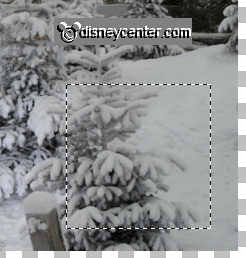
18.
Selections invert click on the delete key.
Selections select none.
Layers merge merge down.
19.
Open from the template tekst.
Adjust Hue and Saturation Hue/Saturation/Lightness - setting is right.
Effects 3D Effects drop shadow setting is right.
Activate move tool and move the text a little up.
20.
Activate the tube minniewinter edit - copy.
Edit paste as a new layer on the image.
21.
Image mirror.
Effects 3D Effects drop shadow setting is right.
Move the tube little to the right.
22.
Delete in the layer palette the layer that's locked.
Layers new raster layer put your watermark into the image.
23.
Lock in the layer palette the minniewinter tube layer.
Make the bottom layer active.
Layers merge merge all visible.
You have now this in the layer palette.
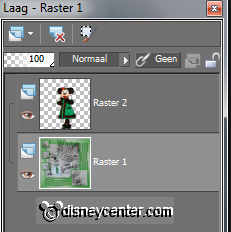
24.
Raster 1 is active edit - copy.
Open Animation Shop edit - paste as a new animation.
25.
Animation Insert Frames empty Frames with this setting.

Edit - select all.
Open Animation Emmy sneeuw 3 blokjes edit - select all..
26.
Edit - copy.
Edit - paste into selected frame.
Place this exactly on the 3 squares
27.
Open Animation Emmy sneeuw vierkant edit - copy.
Edit - paste into selected frame.
Place this on the square at the bottom.
28.
Go back to PSP.
Make raster2 active edit - copy.
29.
Back to AS - edit - paste as a new animation.
Animation Insert Frames empty Frames with this setting.

30.
Edit - select all.
Edit - copy.
Edit - paste into selected frame.
31.
Put the tube at the bottom see example a little over the square.
File - save as - give name - click 3 time as next and than at finish.