|

This
Tutorial is copyrighted to the Tutorial Writer, © Emmy Kruyswijk 2009.
This Tutorial
may
not be forwarded, shared or otherwise placed on any Web Site or group without written
permission from
Emmy Kruyswijk
Do you want to link my lessons?
Please send
me a mail.
Materials
1 tube, round
filters: Graphics Plus - Cross Shadow, Penta.com
- Color Dot en Dot and Cross, Mirror Rave - Quadrant Flip
download
here
Put the
filters in the folder plug-ins.
Yankee Doodle

1. Open a new image 600x450
2. Fill this with the foreground color. I did #d83c3e.
3. Effects - Texture effects - Texture and go to Canvas co.....
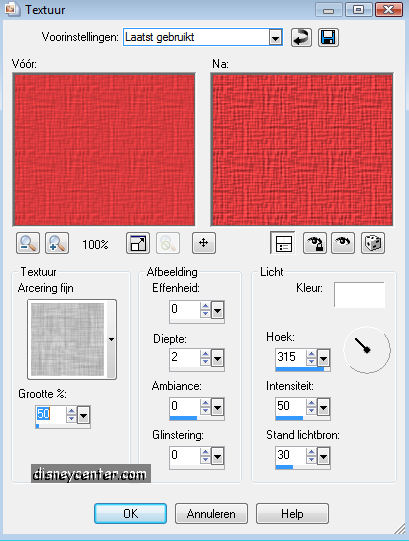
4. Go to selection tool - selection
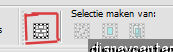
5. Custom selection.
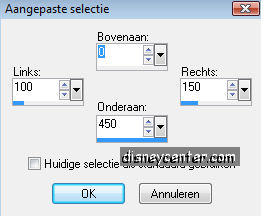
6. New raster layer. Fill this with an other color from your tube. I did #c18306.
7. Effects- 3D effects - drop shadow horz.3 - vert.3 - opacity 50 - blur 5.00
color black.
8. Selections - Select none
9. Go again to selection tool - custom selection.
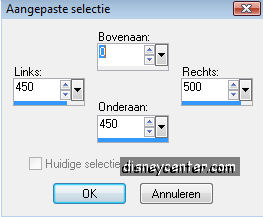
10. New raster layer.
11. Fill this with another color from your tube. I did #417db3.
12. Repeat the drop shadow of point 7, but now with horz. -2 and vert. -2.
13. Selections - Select none.
14. Stay at raster 2.
15. Go to Effects - Penta.com - Color Dot.
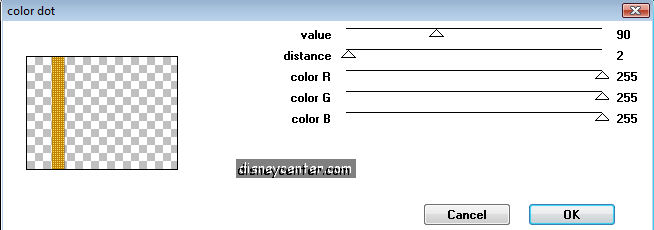
16. Stay at raster 3.
17. Repeat point 15.
18. Copy your tube and paste as a new layer.
19. Duplicate this layer.
20. Go to image - Resize 35 % all layers not checked.
21. Place it in the left top corner.
22. Duplicate this layer.
23. Go to Effects - Mirror Rave - Quadrant Flip.
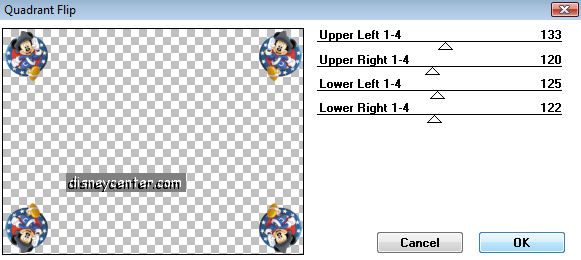
24. Stay raster 1.
25. New raster layer.
26. Go to selection tool. Custom selection.
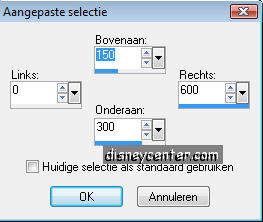
27. Fill this with the color white.
28. Selections - Select none.
29. Layers - Merge all
30. Go to image - Add border 1 color white.
31. Go to image - Add border 10 color #417db3 (same as in point 11)
32. Go to image - Add border 1 color white.
33. Select the border (10px )
34. Effects - Graphics Plus - Cross Shadow - all 50 and the last one 128.
35. Effects - 3D Effects - Inner Bevel.
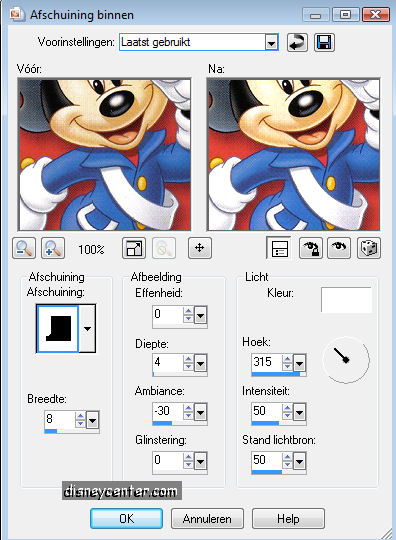
36. Go to image - Add border 30 color no white.
37. Go to image - Add border 1 color white.
38. Select the border (30px)
39. Fill this with the gradient, sunburst, Angle 0, Repeats 0. I did foreground #417db3,
background white.
40. Let selection stay. Go to Effects - Penta.com - Dot and Cross.
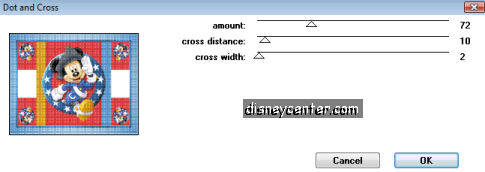
41. Go to image - Add border 10 #417db3.
42. Go to image - Add border 1 color white.
43. Select the border (10px)
44. Effects- Graphics Plus - Cross Shadow same as in point 34.
45. Effects - 3D Effects - Inner Bevel same as in point 35.
46. Image - Resize - 75 %
Ready is the tag
I hope you like this tutorial.
greetings Emmy,
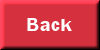
Tutorial written
12-09-2009
| |