1.
Open the template Summer- shift+D close the original.
Lock in the layer palette all layers delete the first and second layer.
Put in the material palette the foreground on a light color from the tube #d6c9a6
and the background on a dark color from the tube #780b27.
2.
Layers - new raster layer - fill this with the foreground color.
Open from the template ovaal zwart. (oval black)
Activate the magic wand with setting as below and select the oval.

Activate flood fill tool and fill the selection with the background color.
3.
Effects Texture effects blinds with this setting.
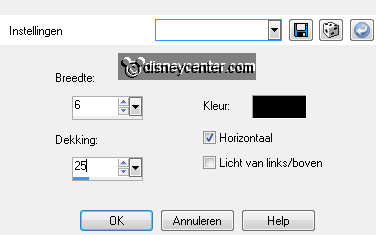
Selection modify select selection borders - with this setting.
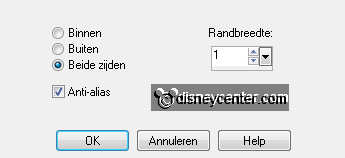
Fill the selection with color black.
Selections select none.
4.
Activate the tube rastergaas edit - copy.
Edit paste as a new layer on the image.
Layers arrange move down.
Effects 3D Effects drop shadow with this setting.
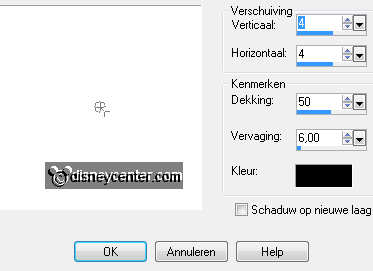
4.
Open ovaal wit selections select all.
Selections float selections defloat.
Selections modify contract with this setting.
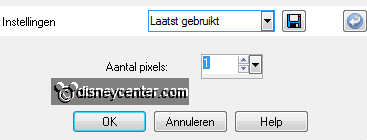
5.
Activate the image vakantie edit - copy.
Edit - paste into selection.
Selection modify select selection borders - setting is right.
6.
Fill the selection with color black.
Selections select none.
Layers merge merge down and one more time.
Effects 3D Effects drop shadow setting is right.
7.
Open vert. balk zwart selecteer deze met de toverstaf setting is right.
Vul de selecties met de achtergrond kleur.
Effecten textuureffecten lamellen with this setting.
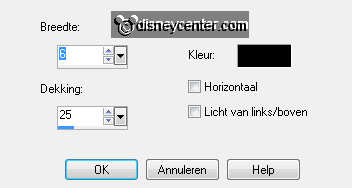
8.
Selection modify select selection borders - setting is right.
Fill the selection with color black.
Selections select none.
9.
Open vert. balk wit select this with the magic wand setting is right.
Selections modify expand with this setting.
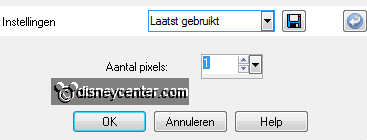
Fill the selection with the foreground color.
10.
Effects plug-in Penta.com Dot and Cross with this setting.
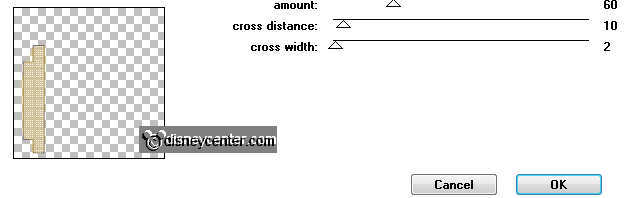
Layers merge merge down.
Effects 3D Effects drop shadow setting is right.
11.
Open 3 blokjes zwart select this with the magic wand setting is right.
Fill the selection with the background color.
Effects Texture effects Blinds with this setting.
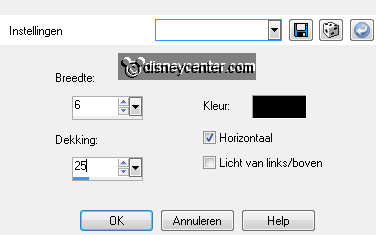
12.
Selection modify select selection borders - setting is right.
Fill the selection with color black.
Selections select none.
13.
Open 3 blokjes wit select this with the magic wand.
Selections modify expand with this setting.
14.
Activate the image vakantie edit - copy.
Edit paste as a new layer on the image.
Place the image as below.

Selections invert click on the delete key.
15.
Selection modify select selection borders - setting is right.
Fill the selection with color black.
Selections select none.
16.
Layers merge merge down.
Effects 3D Effects drop shadow setting is right.
17.
Open tekst.
Adjust Hue and Saturation hue/saturation/lightness with this setting.
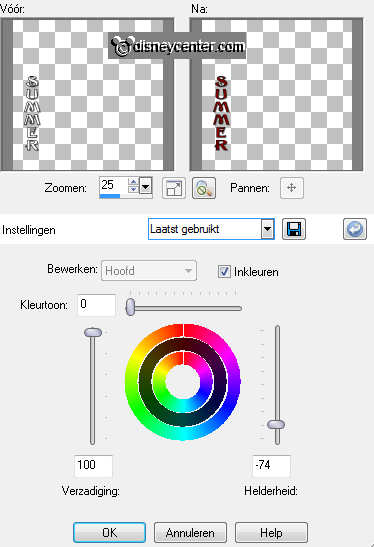
18.
Activate the tube zand-plant edit - copy.
Edit paste as a new layer on the image.
19.
Move the tube with the move tool to the left side at the bottom.
Layers duplicate move this layer against the bar with letters see
example.
Layers arrange move down.
20.
Make the tekst layer active.
Activate the tube stenen edit - copy.
Edit paste as a new layer on the image.
Move with the move tool the tube above the zand-plant see example.
21.
Activate the tube zand edit - copy.
Edit paste as a new layer on the image.
Move this with the move tool to the right side at the bottom.
22.
Layers duplicate move this to the left side against the oval.
Layers merge merge down.
23.
Activate the tube leaves edit - copy.
Edit paste as a new layer on the image.
Effects 3D Effects drop shadow setting is right.
Put the tube on the sand at the left side see example.
24.
Open zeester select this with the magic wand setting is right.
Fill the selection with the background color.
Selection modify select selection borders - setting is right.
25.
Fill the selection with color black.
Selections select none.
Effects 3D Effects drop shadow setting is right.
26.
Activate the tube minvakantie edit - copy.
Edit paste as a new layer on the image.
Put the tube at the right side with the move tool see example.
Effects 3D Effects drop shadow setting is right.
27.
Layers new raster layer put your watermark into the image.
Layers merge merge all visible.
28.
Image add border symmetric -1 pixel color black.
Image add border symmetric -25 pixel background color.
Effects plug-in AAA Frames Foto Frame with this setting.

Image add border symmetric -1 pixel color black.
29.
File export JPEG Optimizer.